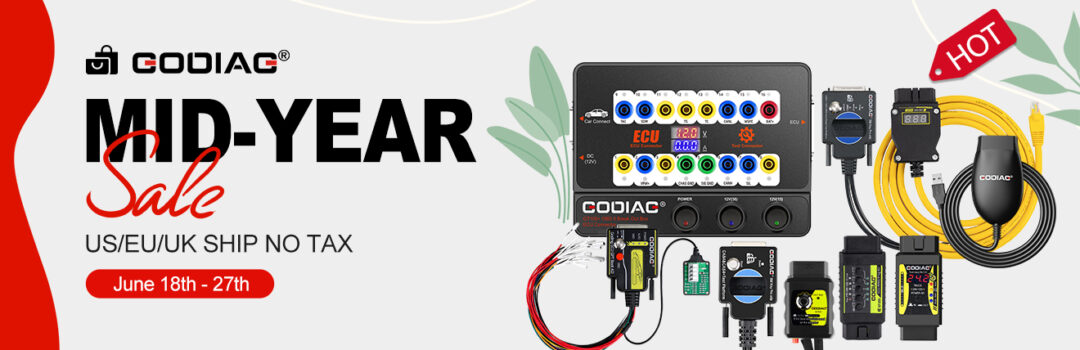How to update Godiag GD101 J2534 firmware online? It can be done by Godiag J1979 Diagnostic Tool program. Make sure the Godiag driver is downloaded and installed on Windows 8/10/11, 32/64bit.
Free download Newest Godiag J2534 Driver V2.1
Godiag J2534 Driver Installation:
Step 1: After downloading, open Godiag_J1979TesterSetup_vc_x86_2v1.exe on the desktop
Step 2: Select language (English or Simplified Chinese)
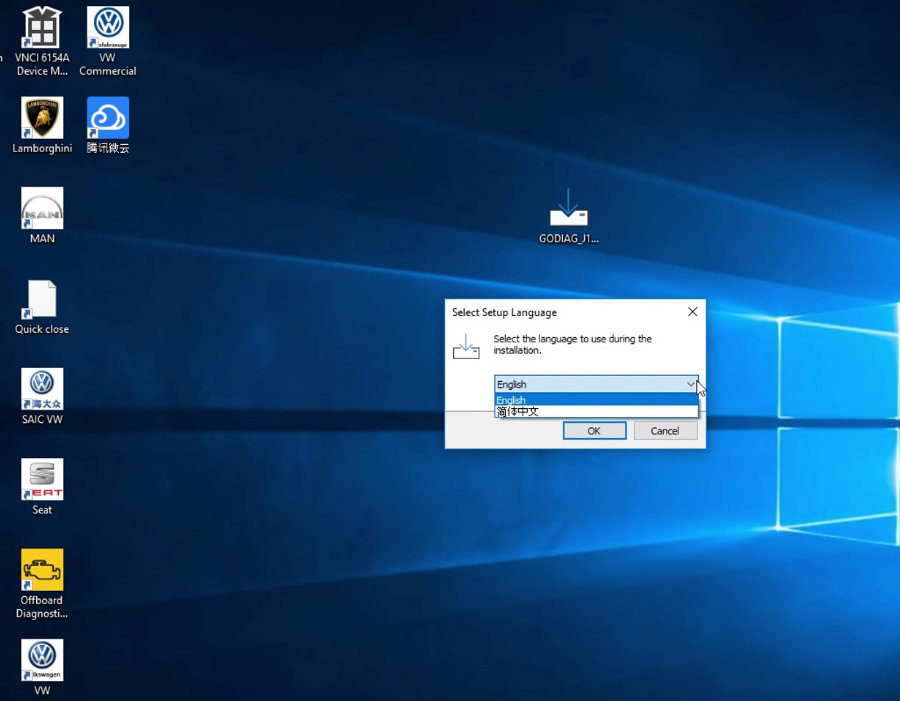
Step 3:
Select Destination location: C:\Program Files (x86)\GODIAG
Select Components: J1979Tester software, GODIAG J2534 driver, VS2022 Redistributable Package
Select Start Menu folder: J1979 Diagnostic Tool
Select Additional tasks: Install VS2022 Redistributable Package
For all above selections, just default the system selection and click “Next”
Step 4: Click “Install” to complete the Godiag J1979 Diagnostic Tool V2.1 Setup Wizard
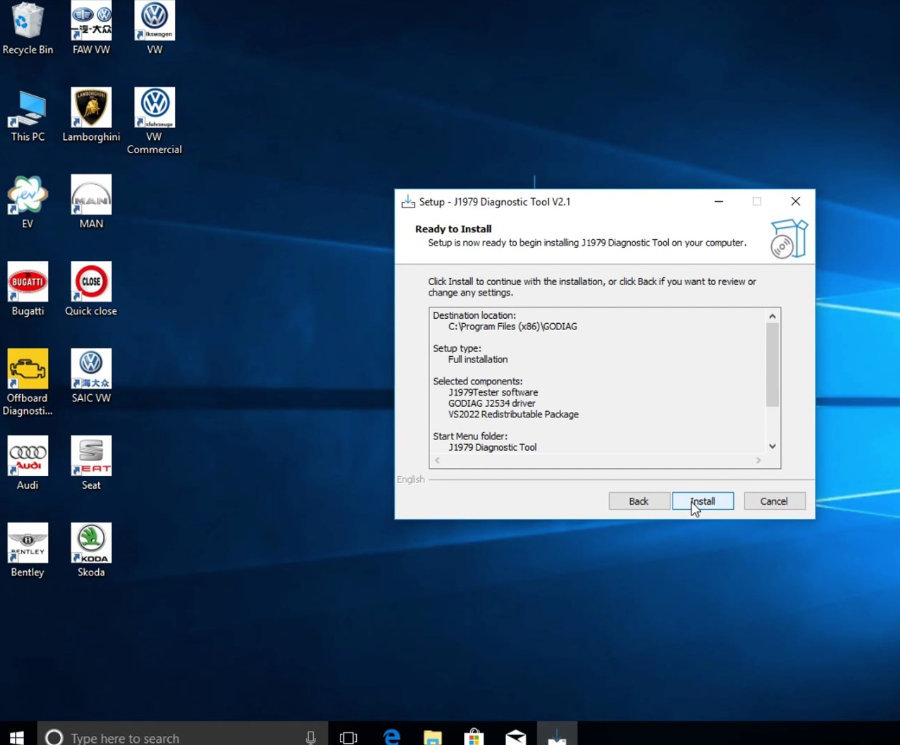
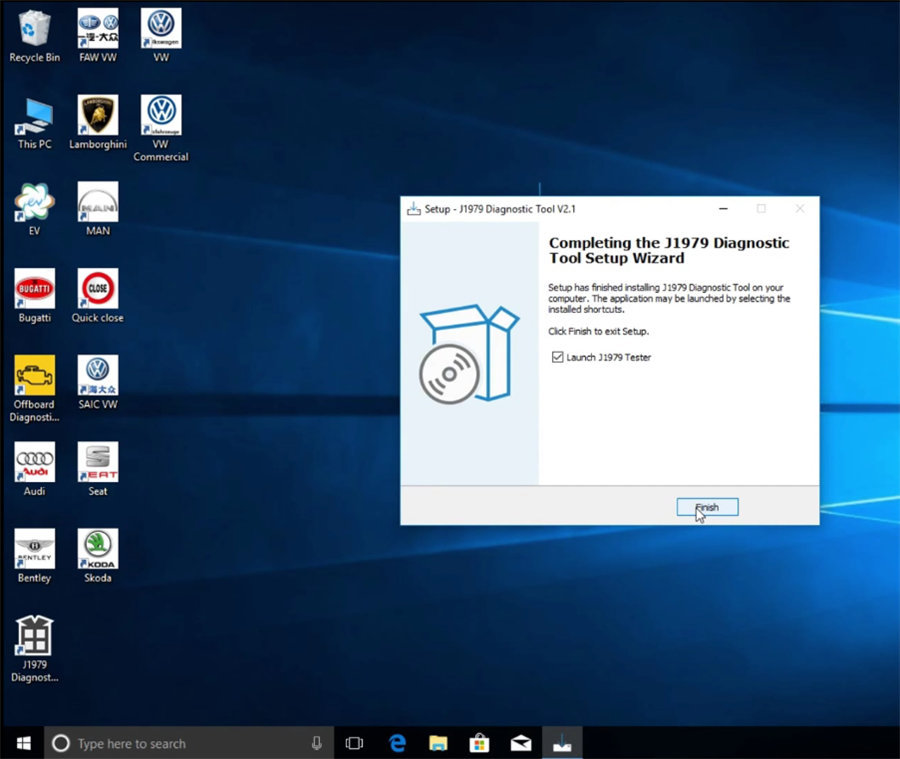
After installation, go to check if Godiag J1979 driver is installed successfully.
- Open Computer Management>> Device Manager>> Ports (COM& LPT)
The USB Serial Device item appears, that means the Godiag GD101 J2534 Driver is installed successfully.
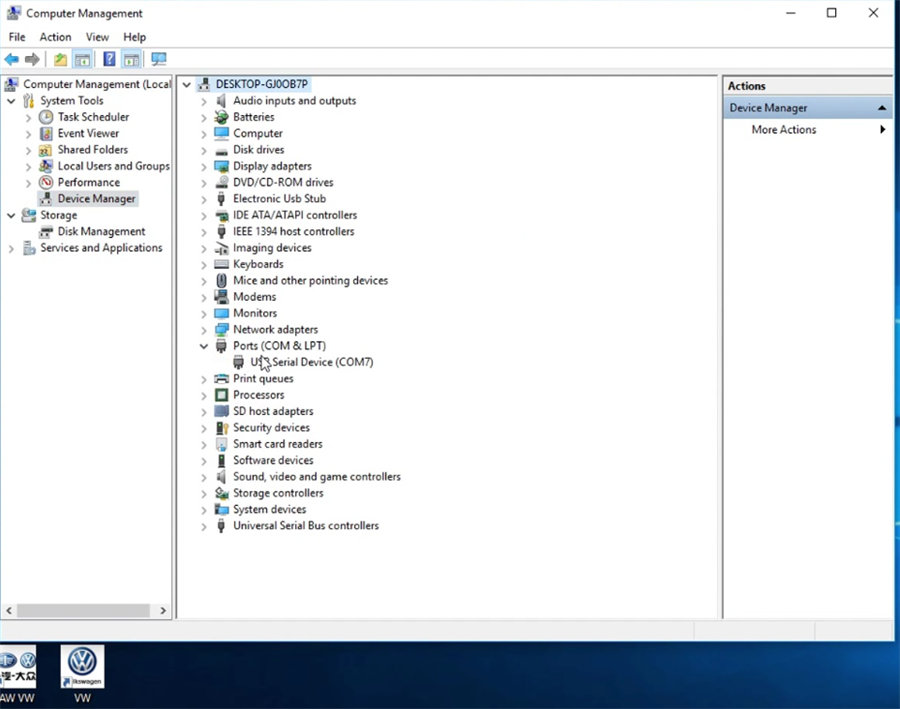
How to upgrade Godiag J2534 firmware?
Connect Godiag GD101 J2534 Passthru Diagnostic Cable and vehicle/ECU, and connect to computer via the USB cable

Run J1979 Diagnostic Tool program on the desktop
There are four functions supported: Vehicle information, DTC, Monitoring and PIN Tool.
Click Vehicle information>> General information
There are also four items at the bottom: software version, firmware version, check update and battery voltage. Only software version has the detailed info.
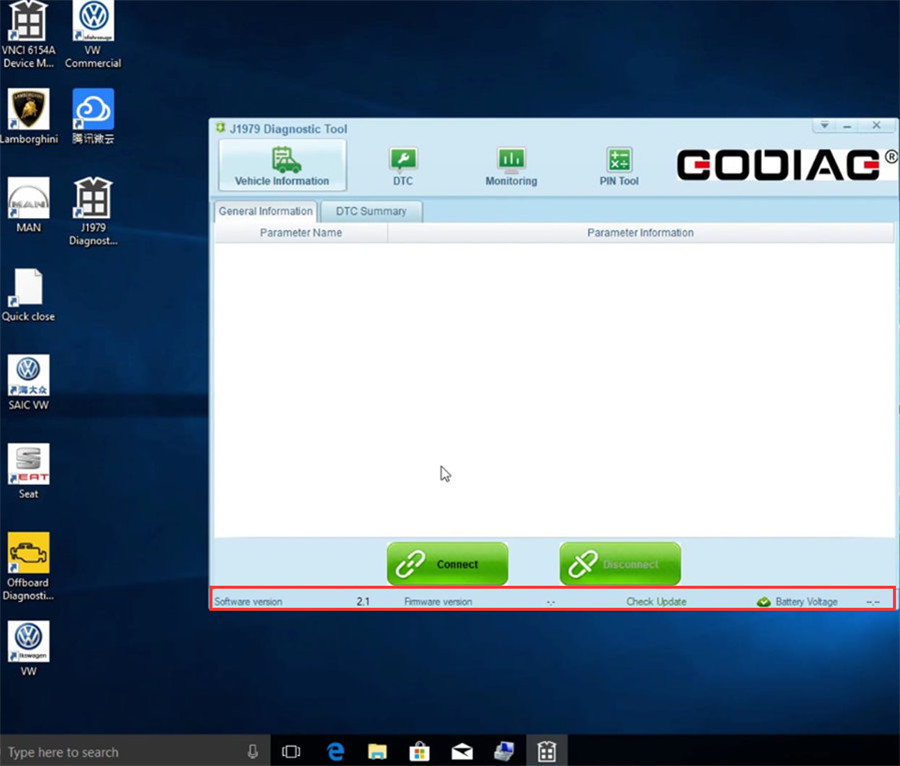
Click “Connect” to establish communication with vehicle, then it will detect the ECU info, firmware version and battery voltage info immediately
The firmware version at the bottom shows 1.3 now.
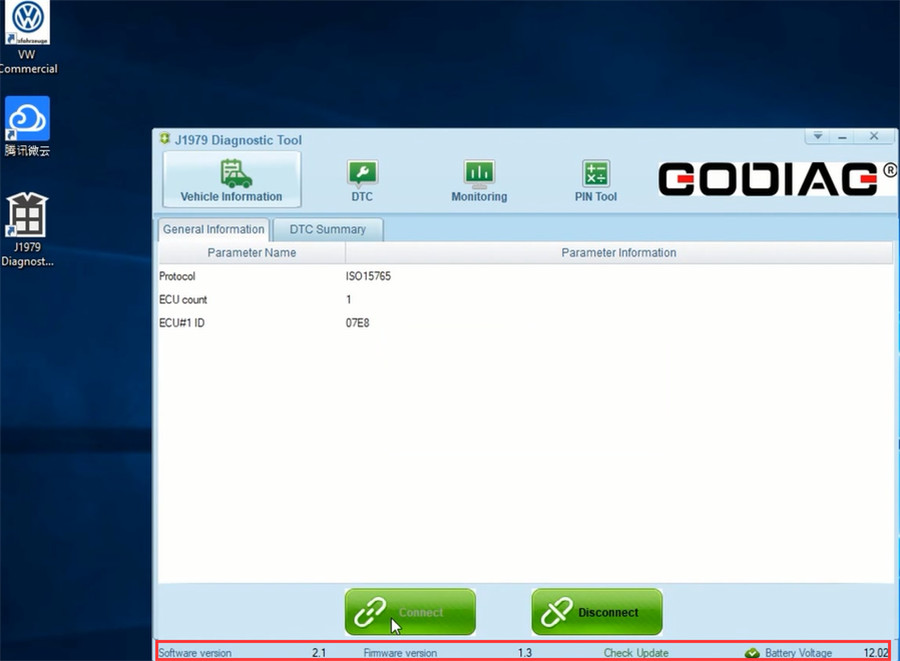
Click “Check Update”
There is a message appearing on the screen “Must disconnect with device before upgrade!”
Click OK >> Disconnect>> Check Update again
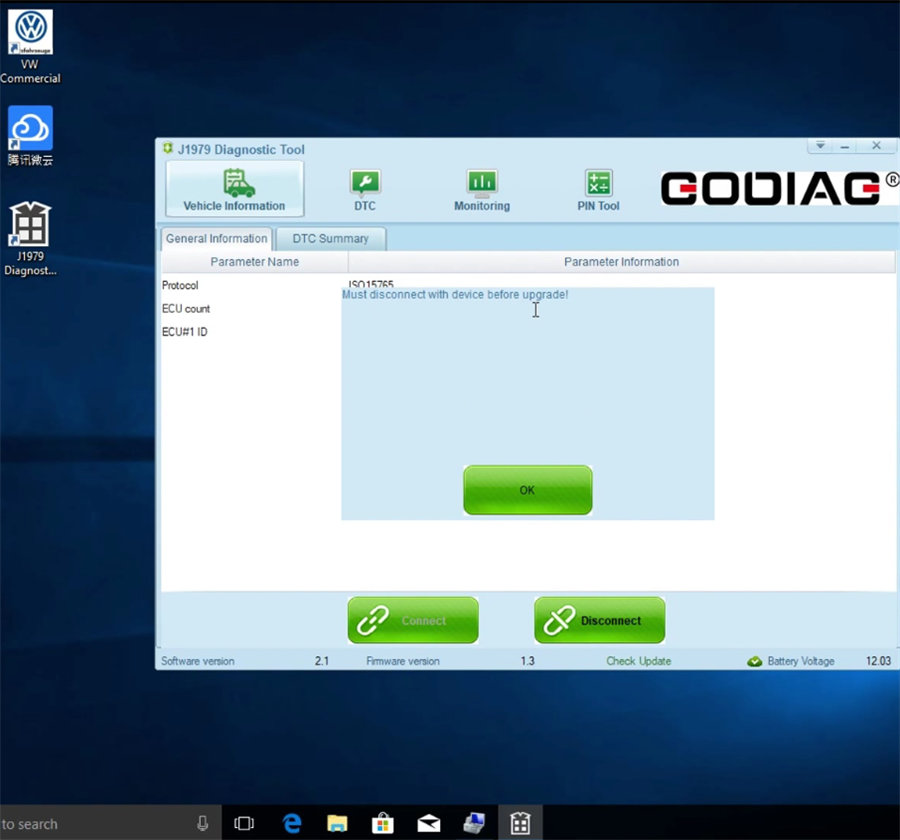
Click “Upgrade” to download from server
Godiag J2534 firmware upgrade is completed, click “OK”
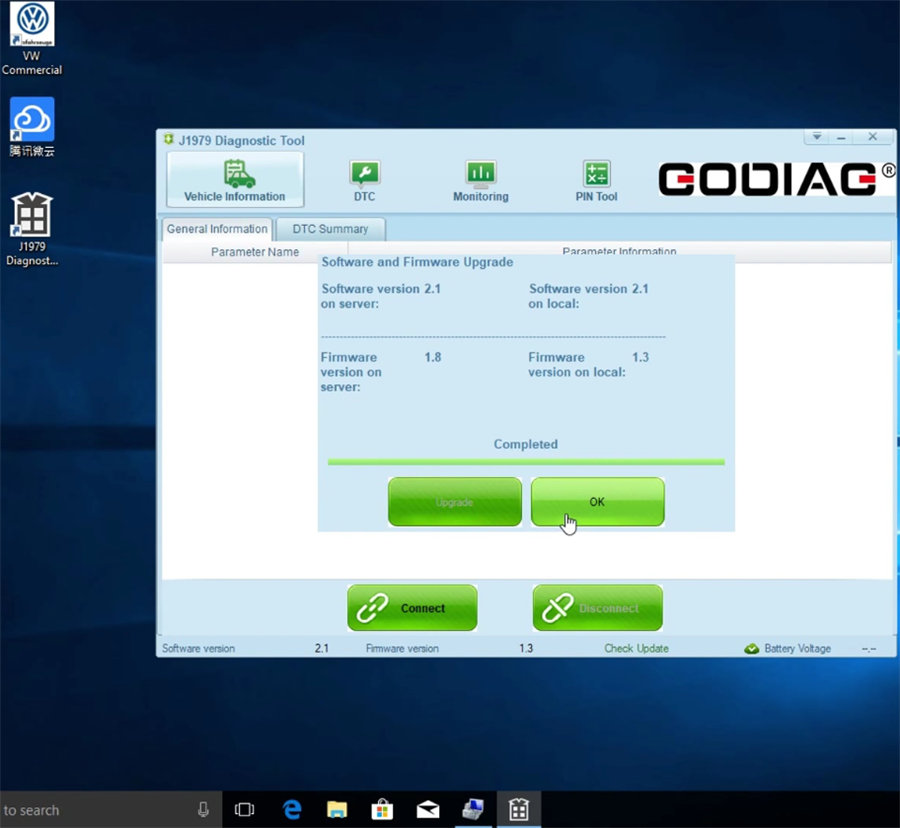
Finally, click “Connect” again, now the firmware version is 1.8.
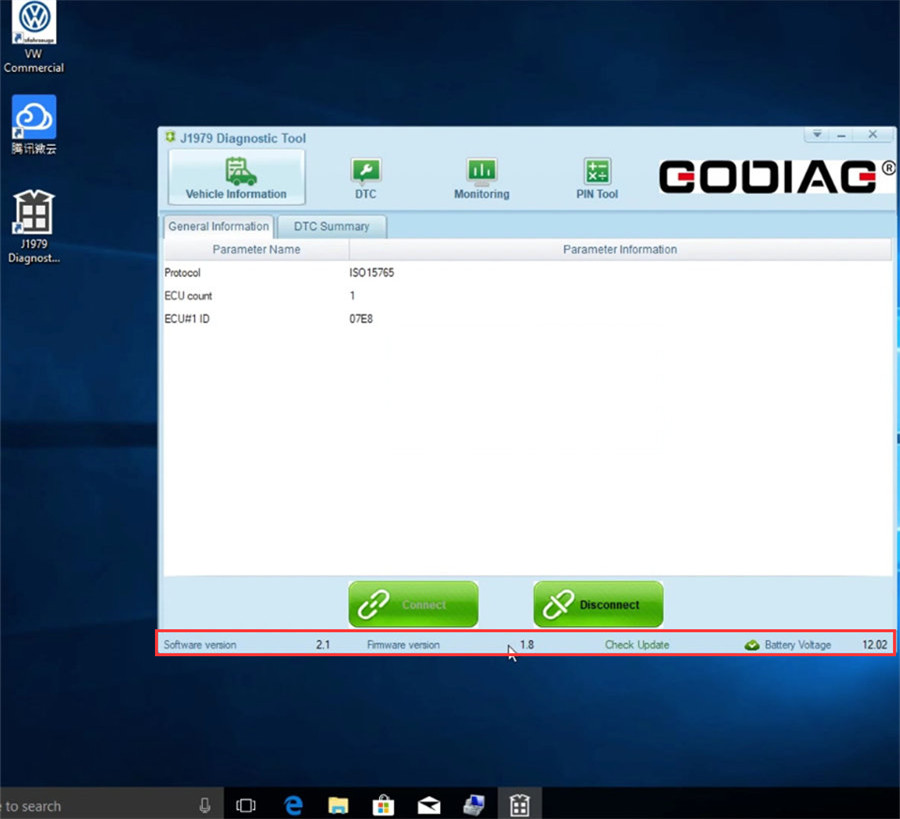
Video guide:
GODIAG J2534 V2.1 Driver is confirmed to works perfectly with ODIS V10.0 on Win10 Pro, click here to review.