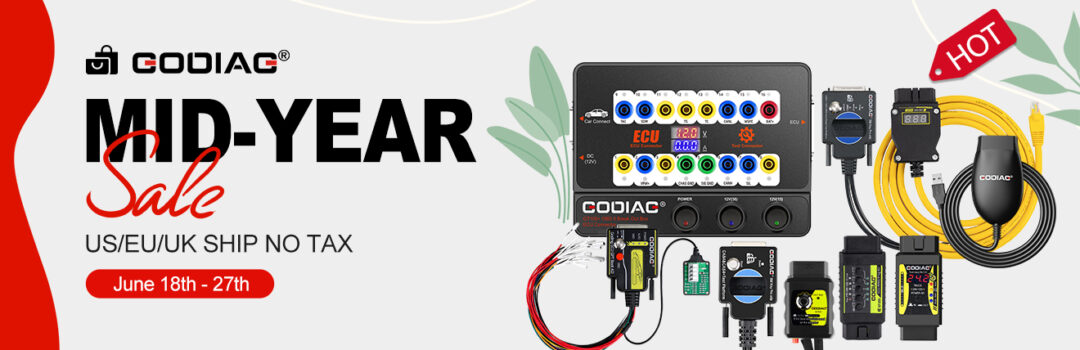The newest driver J1979 Diagnostic Tool V2.1 for Godiag GD101 J2534 Passthru Diagnostic Cable works perfectly with ODIS V10.0 on Windows 10 Pro.
Free download Godiag J2534 Driver V2.1
Free download ODIS V10.0 (Password: 6vi5ku)
There are 5 items in the folder.
- VCX Driver
- ODIS10.0 license
- ODIS-Service_update_10_0_0-ECU_100000.501.190_20221101
- OffboardDiagSetup-Service_VWMCD_10_0_0-0501_1
- Quickly Start
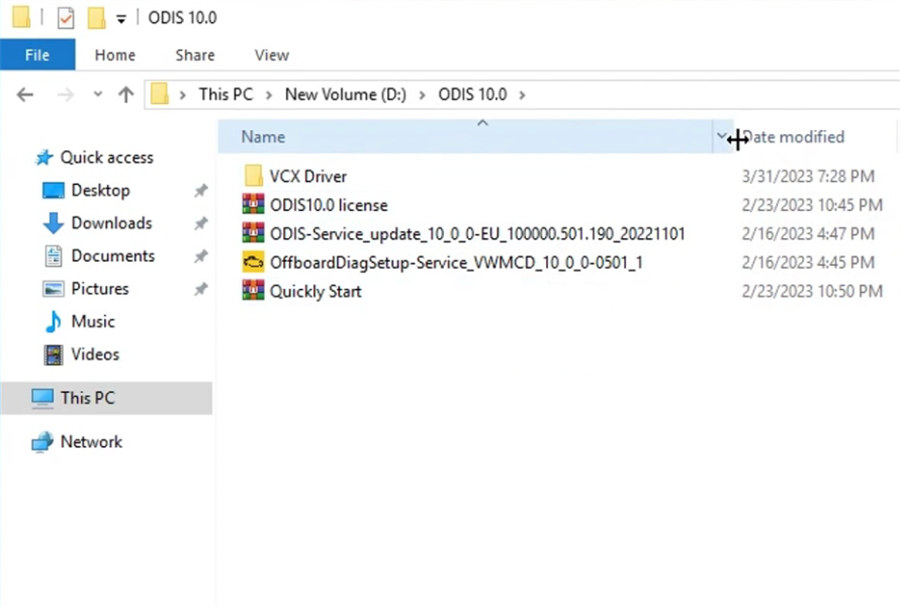
Operating system:
- Win10 64-bit Professional Edition
- 4GB memory
- At least 100GB of free space on the C drive
Language supported: English, Japanese, Portuguese, Romanian, Korean, Dutch, Polish, Turkish, Spanish, French, Italian, Croatian, Danish, German, Swedish, Finnish, Slovenian, Czech, Russia, Greece, and Chinese
*For J2534 VAG 1995-2022 only! Don’t support CAN FD protocol. Don’t support Ignition switch voltage detection
1.How to install ODIS software V10.0?
Step 1:
Open OffboardDiagSetup-Service_VWMCD_10_0_0-0501_1 application
Select language>> target platform (standard PC/notebook)>> diagnostic interface (VAS 6154)>> Next
Need to select license
Extract ODIS 10.0 license
Back to the license file selection page
Click “Search”
Then select this PC>> New Volume (D:) >> ODIS 10.0>> ODIS10.0 license>> license.dat
Click “Open” and then click “Next”
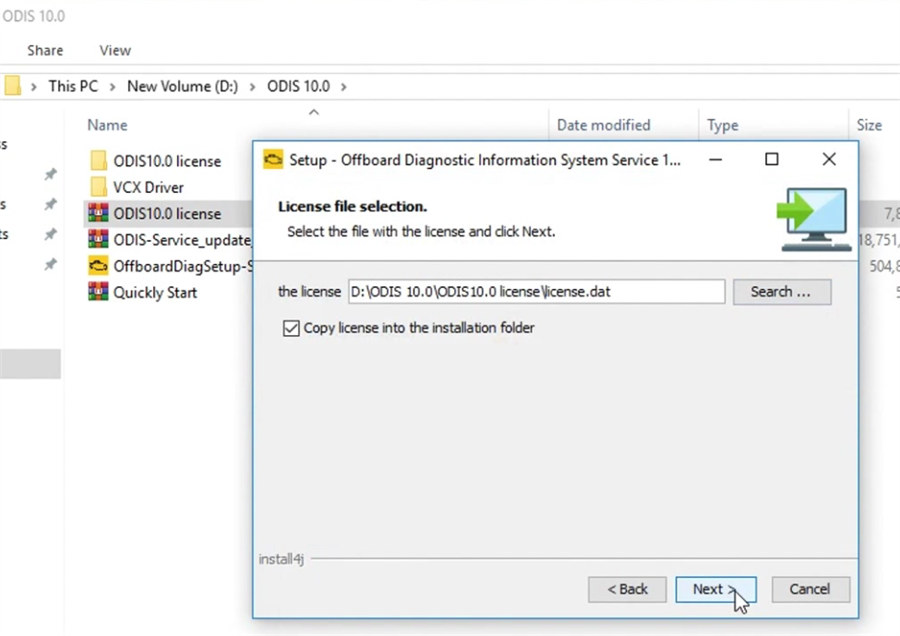
Tick “Create a folder in the start menu” to start installing
Wait a moment till the installation process is completed.
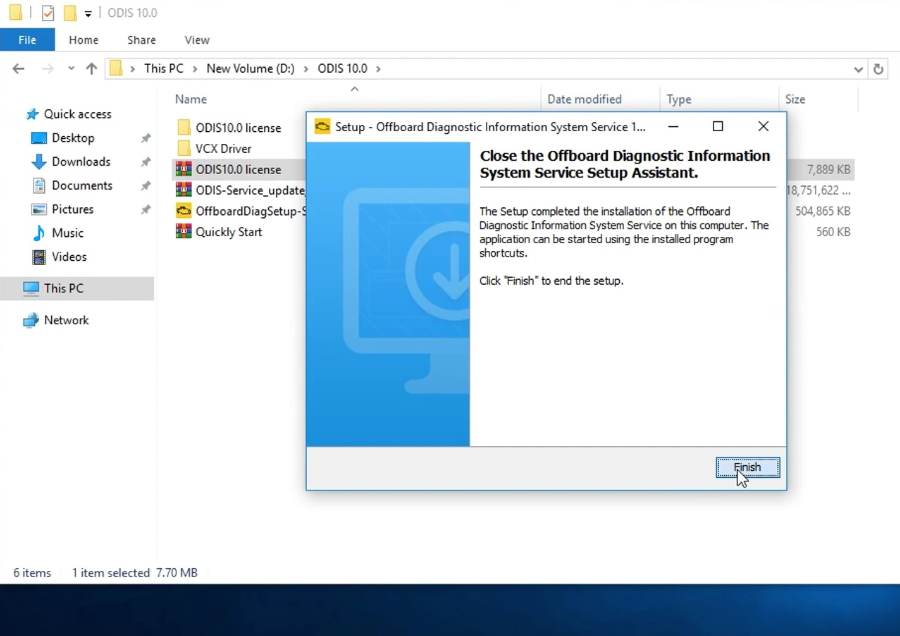
Step 2:
Open ODIS10.0 license folder
Copy plugins and offboardDiagLauncher and paste to Offboard_Diagnostic_Information_System_ Service
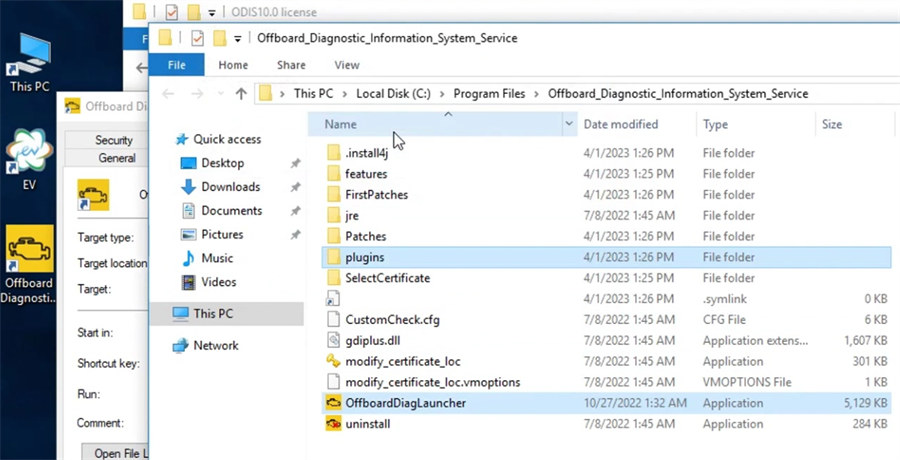
Step 3:
Extract ODIS-Service_update_10_0-0-ECU_100000.501.190_20221101
Step 4:
Run Offboard Diagnostic Information System program
Select local directory- D disk/ODIS 10.0/ODIS-Service_update_10_0_0 ECU_100000.501.190_20221101
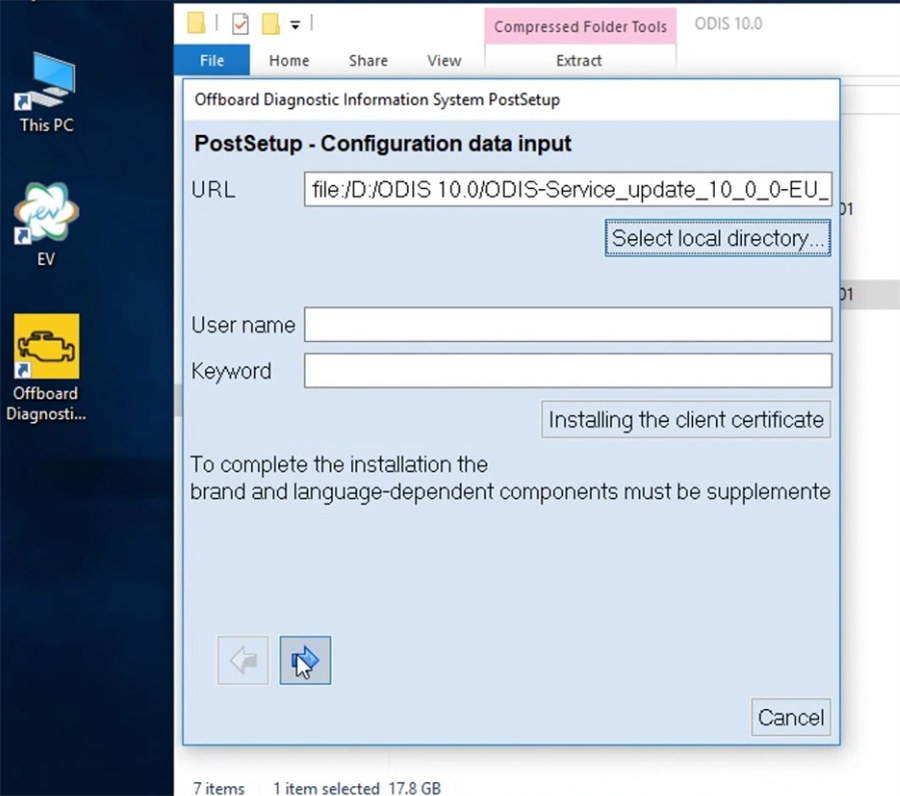
Select language
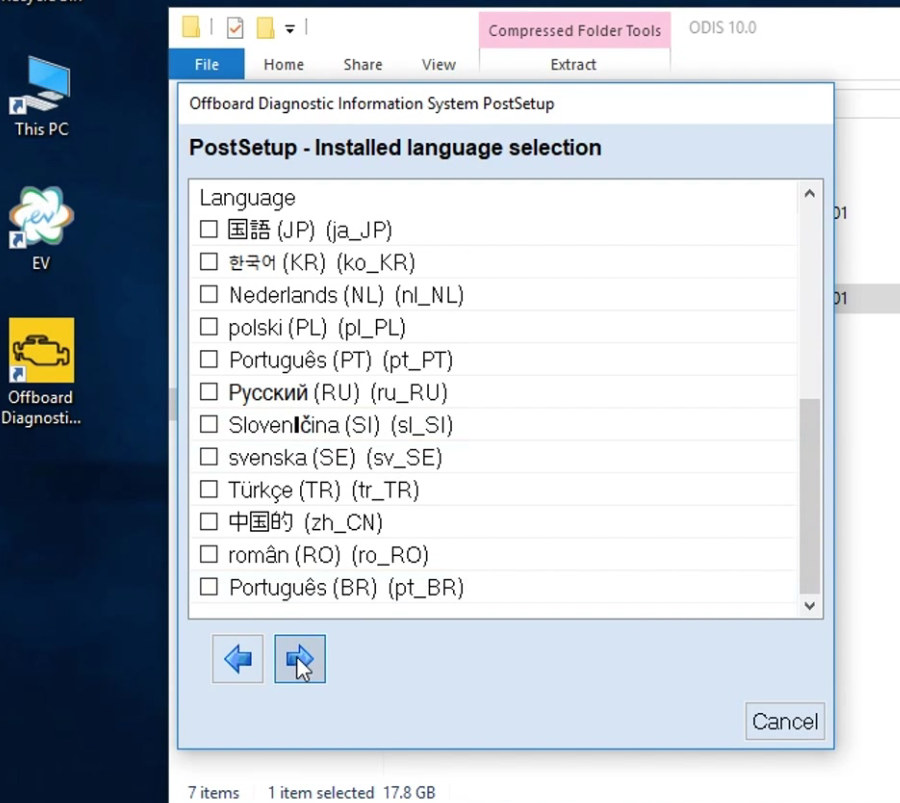
Then next download the files ODIS data and import the database
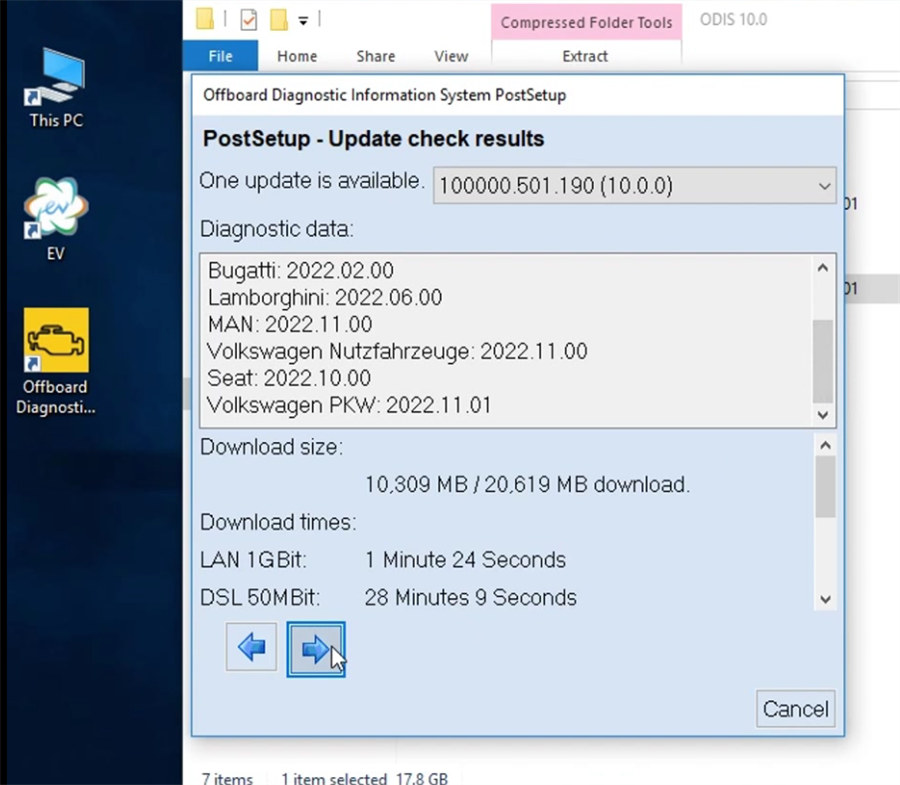
Step 5:
Restart computer now or later
Step 6:
Extract Quickly Start
Then open license standalone
Click “解压” (uncompress)
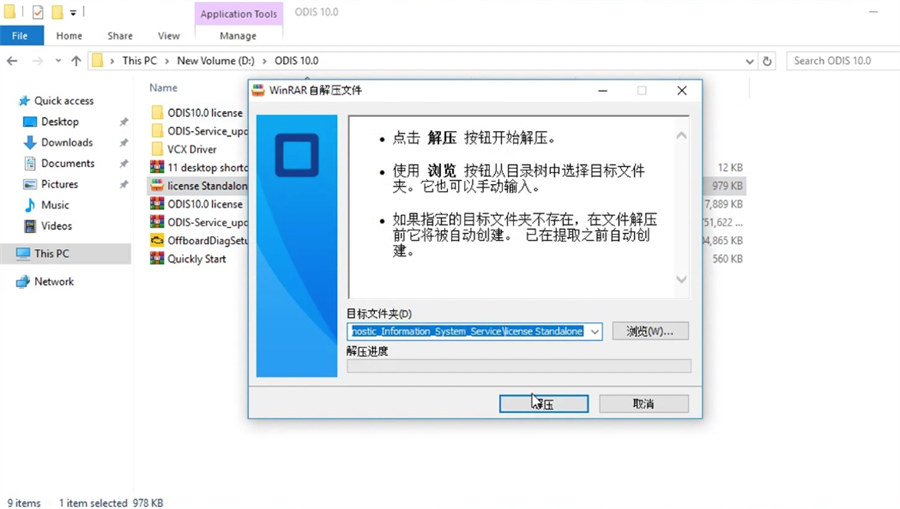
Extract 11 desktop shortcut icons
Copy the 11 desktop shortcut icons and paste on desktop
ODIS software installation is completed
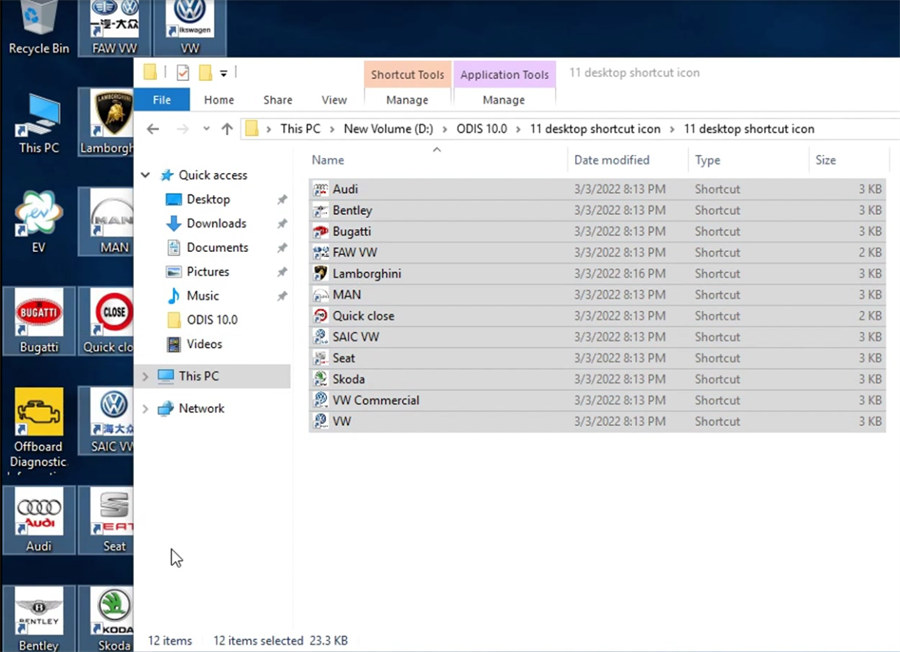
2.How to install Godiag GD101 J2534 Driver V2.1?
Open Godiag_J1979TesterSetup_vc_x86_2v1.exe on the desktop
Select language (English or Simplified Chinese)
Select Destination location>> Components>> Start Menu folder>> Additional tasks
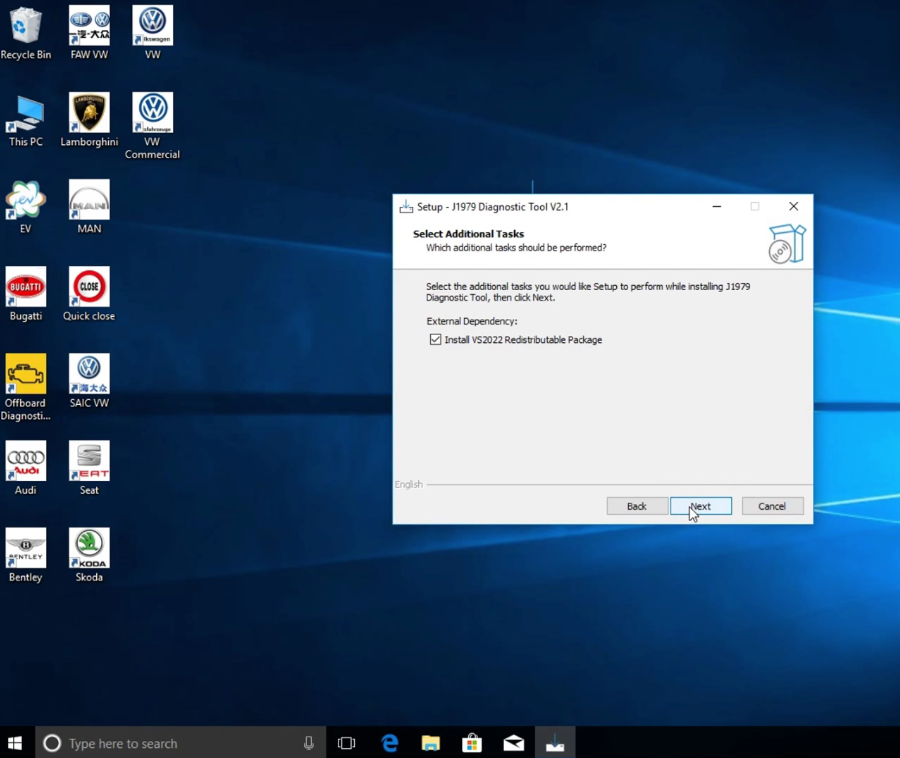
Note: just default the system selection and click “Next”
Click “Install” and wait a moment till the Godiag J1979 Diagnostic Tool V2.1 Setup is installed completely
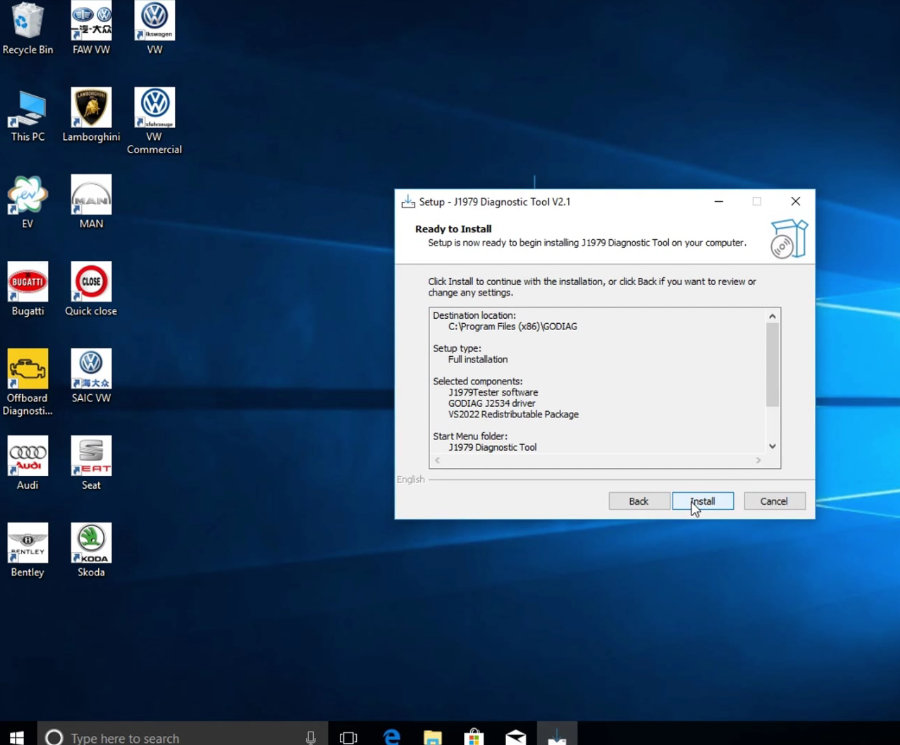
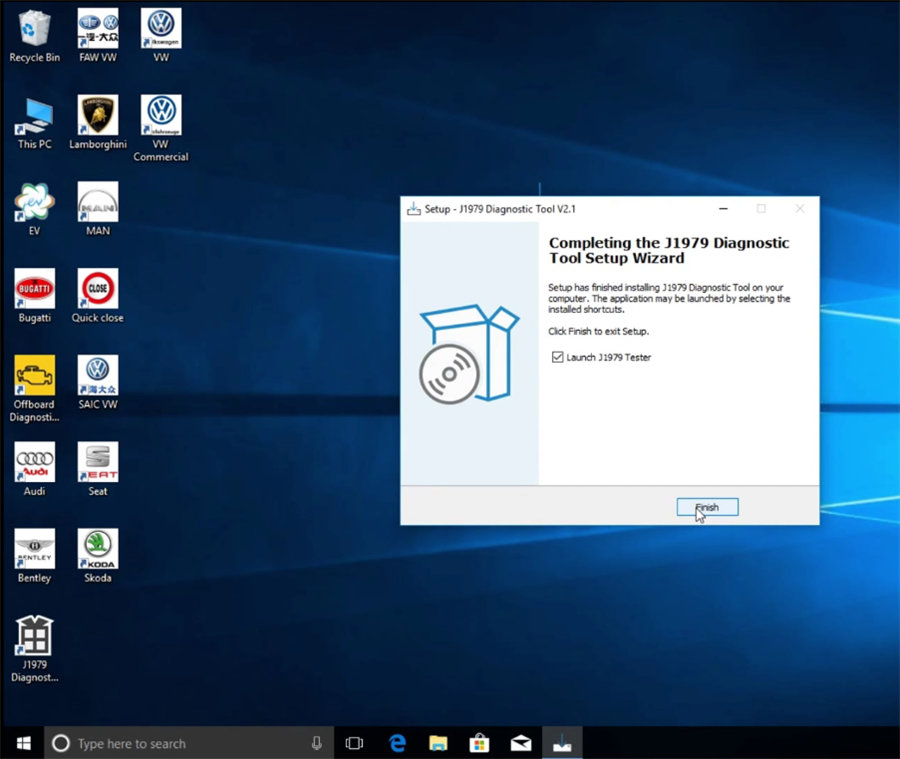
Go to computer management>> Device Manager>> Ports (COM& LPT) to check if the USB Serial Device (COM4) is there
If yes, that means the Godiag J2534 Driver is installed successfully.
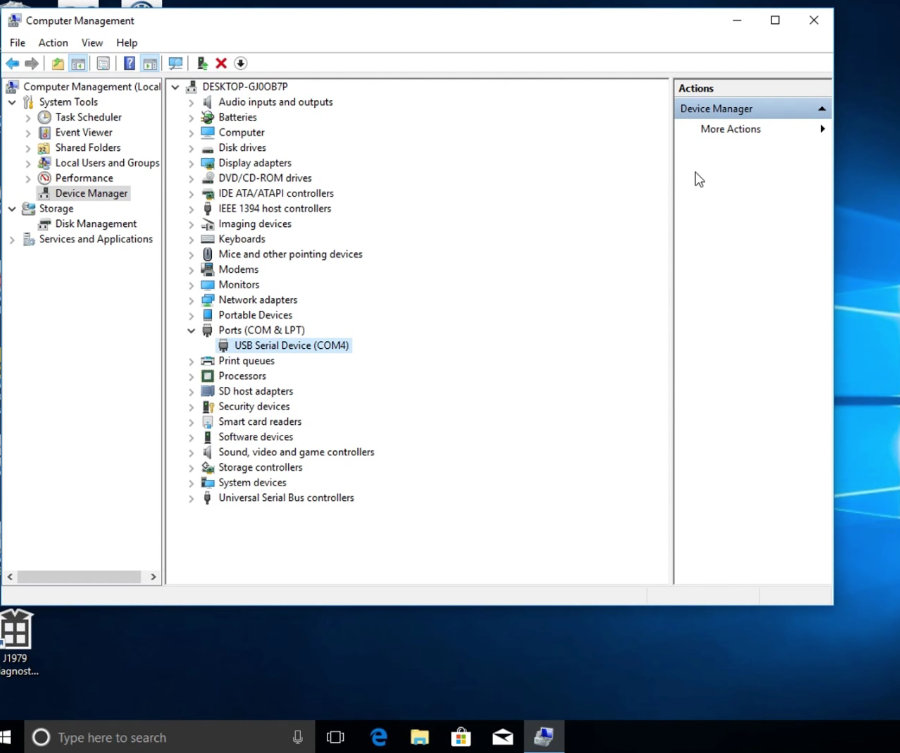
Run J1979 Diagnostic Tool program on the desktop and click “Connect” to build connection
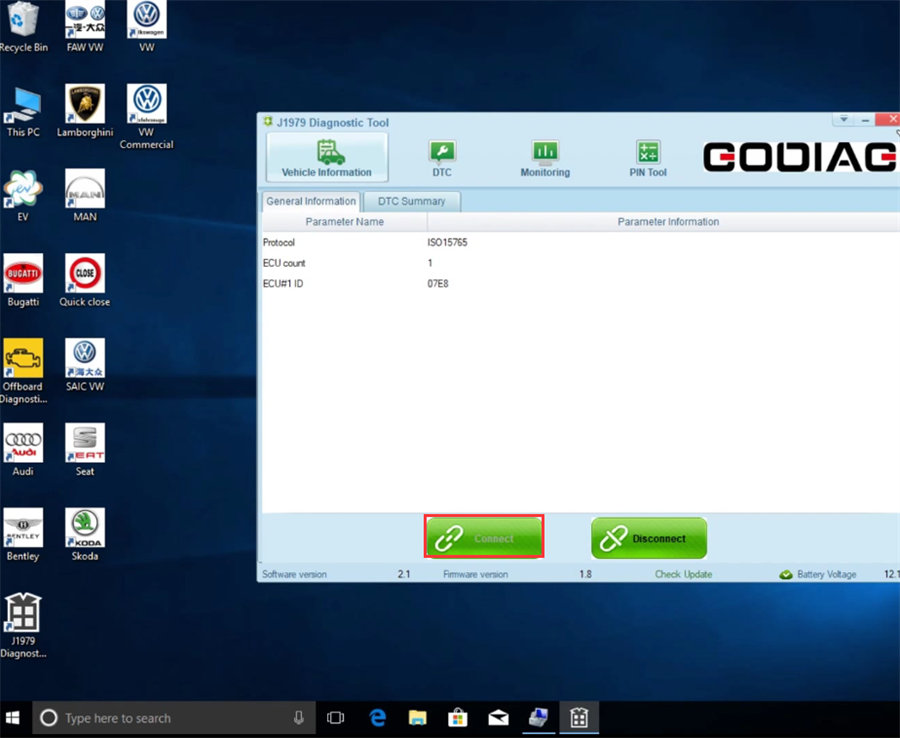
Then you can run ODIS software to diagnose VAG cars.

Video Guide: