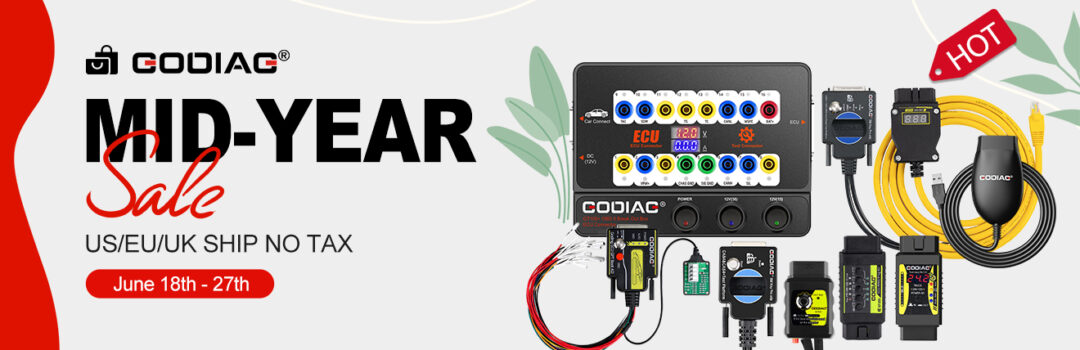Customer problem:
I want to use Godiag GD101 J2534 USB cable and forscan v2.3.48 to diagnose my car. Have downloaded and installed J2534 driver and forscan software on win7 32 bit, also connect j2534 cable to the vehicle and computer, but when I run forscan software, I am getting a “no adapter found” error. There is nothing found in Godiag J2534 Driver firmware folder. Any idea what I am doing wrong?
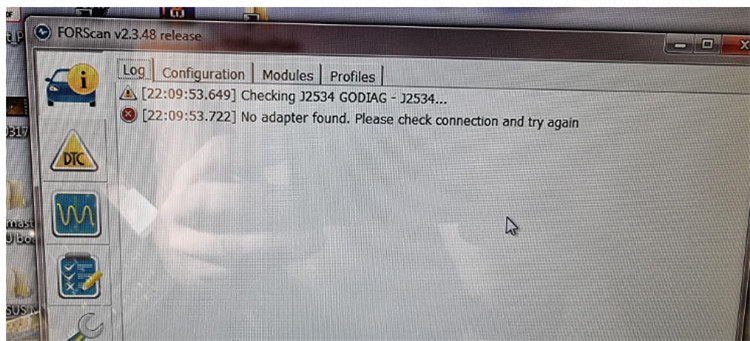
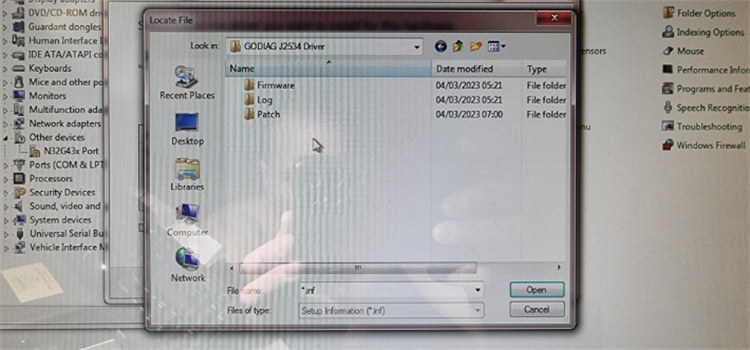
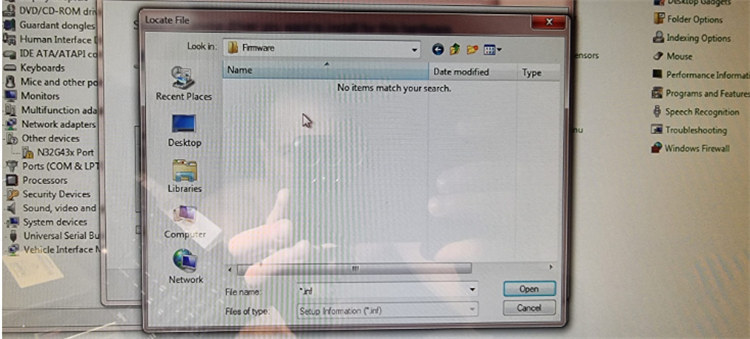
Here is the solution provided by godiagshop.com technician:
Godiag J2534 driver is compatible with Windows 8/10/11 (32/64bit), can’t support Win7.
That was the reason why you installed the driver but failed to find the adapter.
Please use another computer with the compatible operating system to install again.
(Win11 Pro has been tested working on no issues. Check GODIAG GD101 J2534 100% Works with Forscan V2.3.48 on Win11 Pro)
Free download Godiag J2534 driver
After download, install the driver and software separately.
Forscan 2.3.48 software installation steps:
- Double-click FORScanSetup2.3.48.release.exe
- When it appears the WinRAR license purchasing prompt, click Close to continue.
- Select language>> accept the agreement
- Follow the prompts on the screen to complete the FORSCAN software installation
Godiag J2534 driver installation steps:
Double-click Godiag-J1797TesterSetup_vc_x86_1v2 on the desktop
Select language>> accept the agreement and follow the on- screen prompts to complete the driver installation
After installation, the FORScan software and J1979 Diagnostic Tool V1.2 program will appear on the desktop.
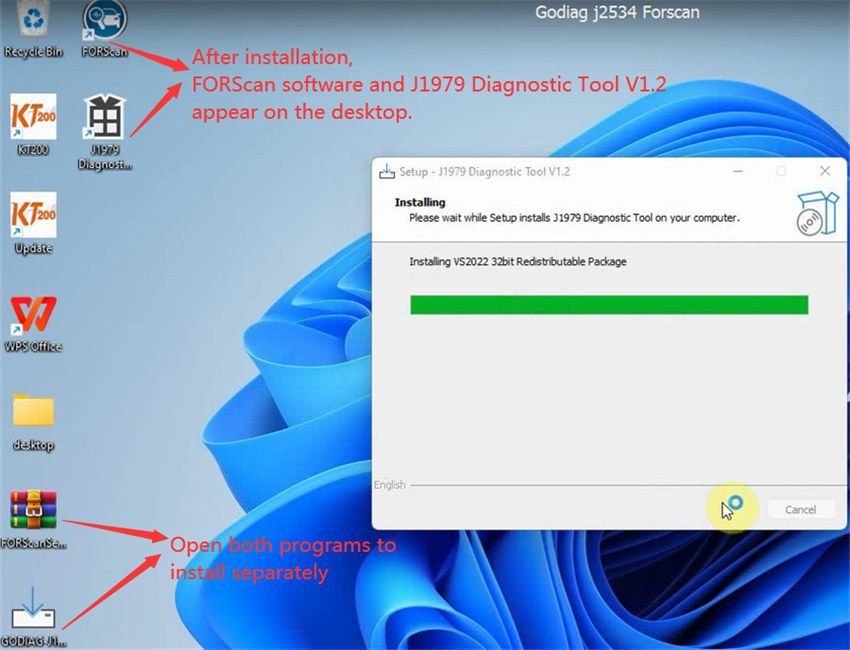
Check if godiag j2534 driver is installed:
- Go to computer management>> Device Manager>> Ports (COM &LPT)
If it shows the USB Serial device (COM22), it indicates the driver has been installed.
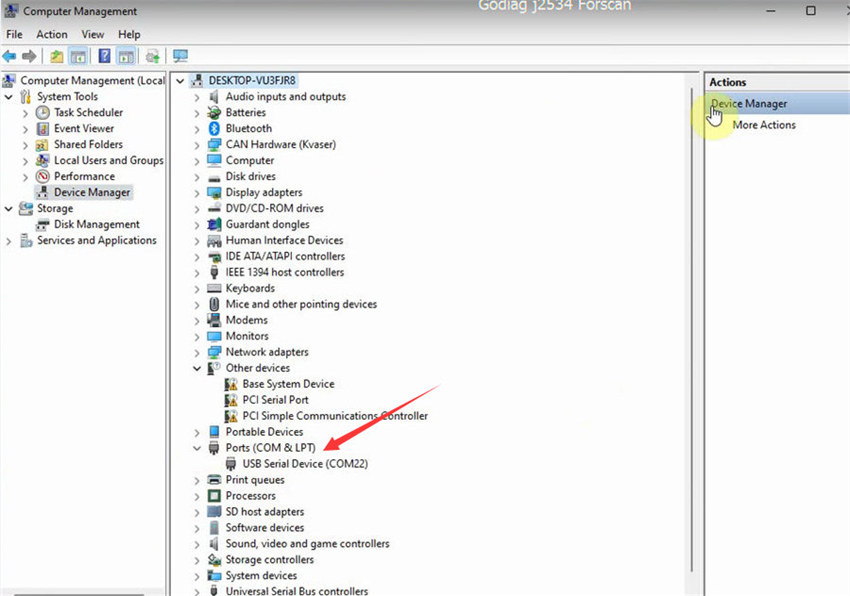
- Run Forscan software, and you can see “Connection to adapter has been established: J2534 GODIAG-J2534” and “Adapter: GODIAG- J2534” on the screen.
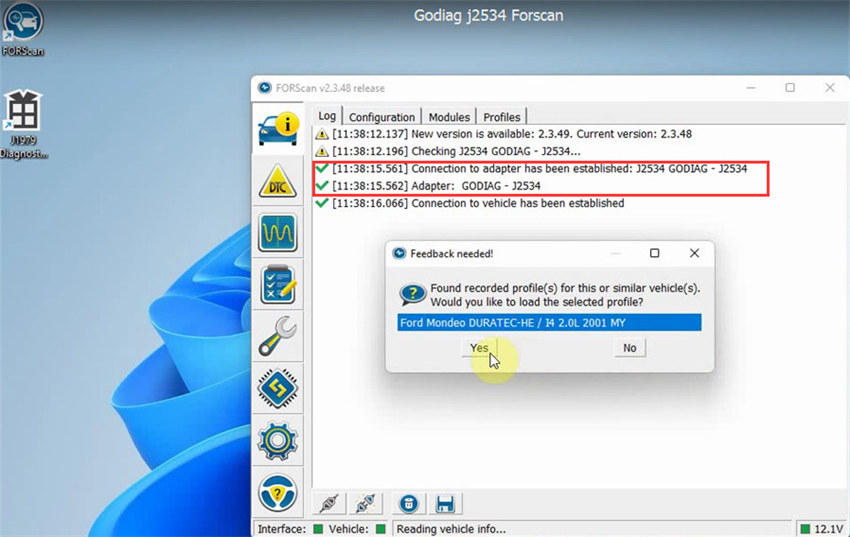
Tech support:
Whatsapp: +86-15827245313
Email: sales@godiagshop.com