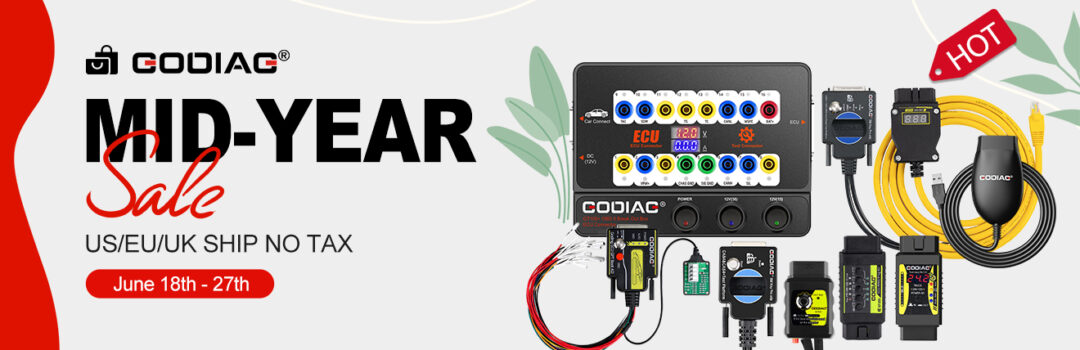Confirmed! Godiag GD101 J2534 diagnostic cable works well with Forscan V2.3.48 on Windows 11 Pro without any issue.
The following functions have been tested ok.
- Read vehicle and interface information.
It also can find the recorded profile. Just click yes to continue, and it will show the related info.
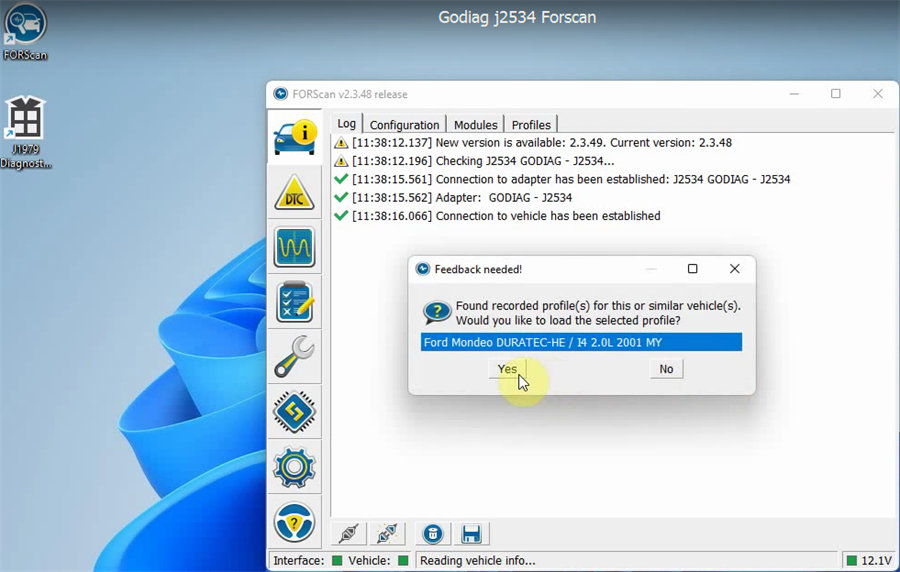
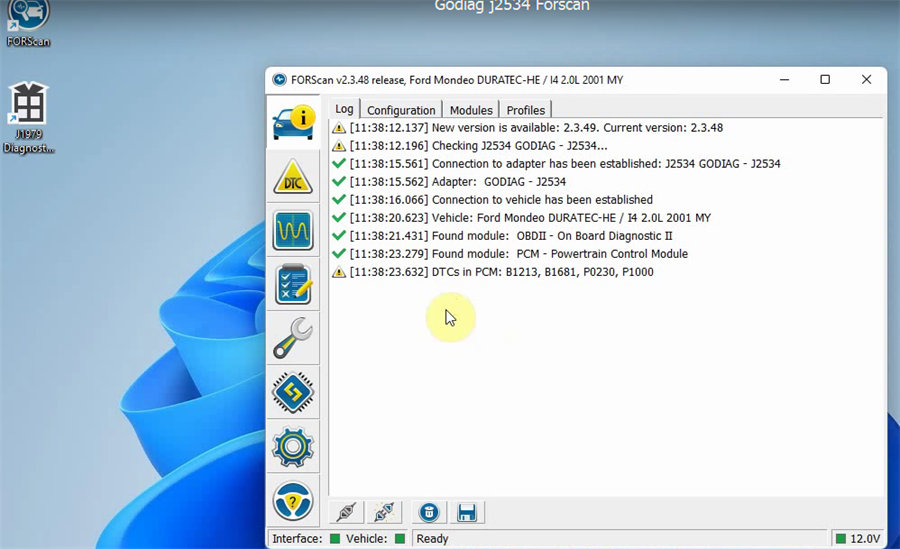
- Read DTC
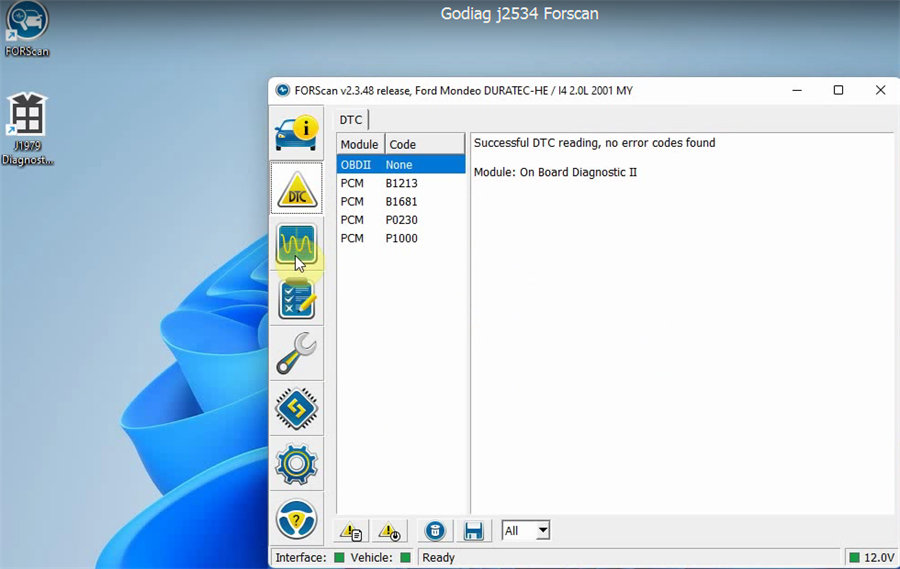
- View dashboard/oscilloscope/ table live data
Select the corresponding option and click Play button at the left bottom to see the related live data.
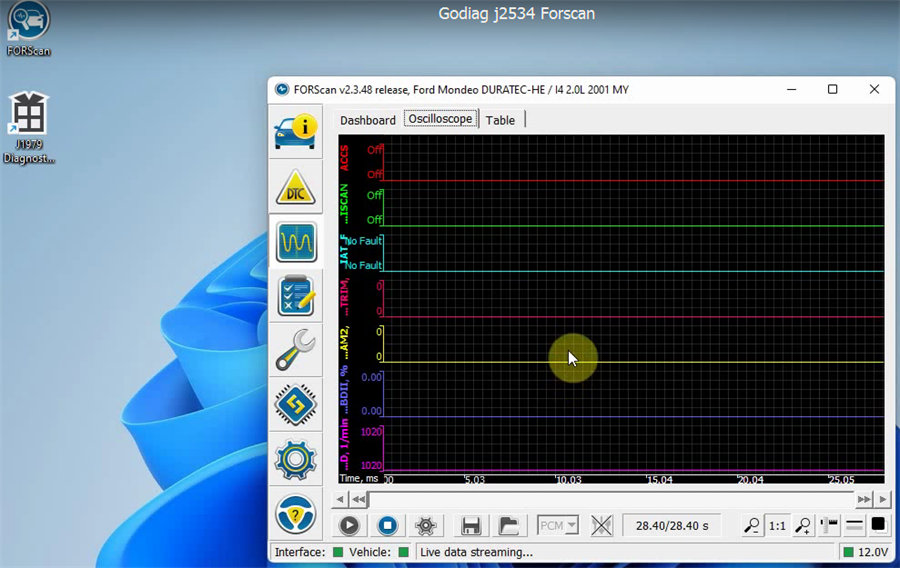
- Tests and log
It shows the test module & test info, and the related log.
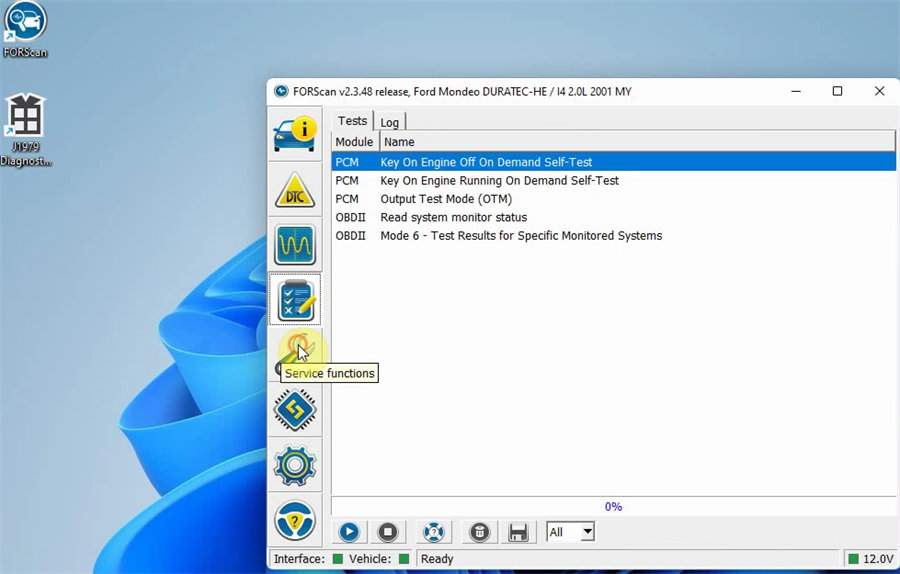
- Service functions
It shows service procedures and log. Supports PCM PARTS programming and reset all adaptations.
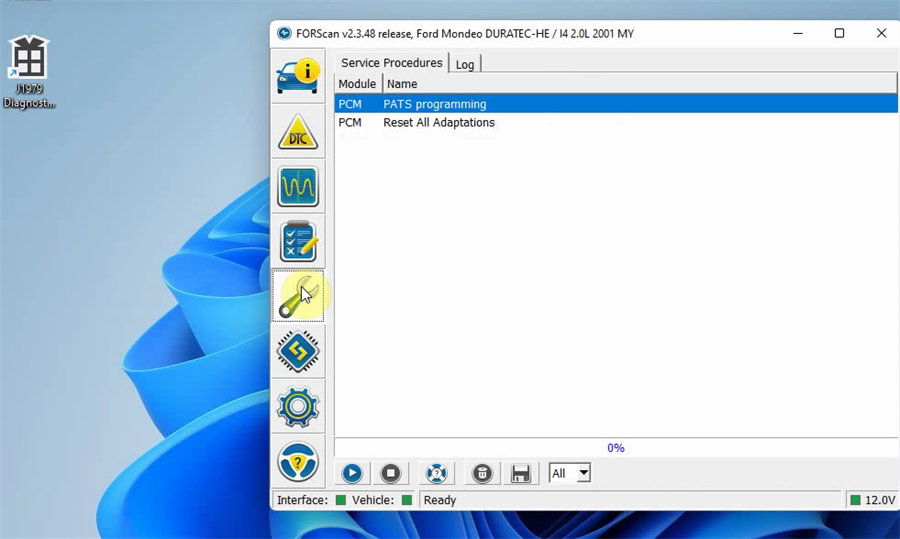
- Configuration and programming
It shows configuration and programming, and log
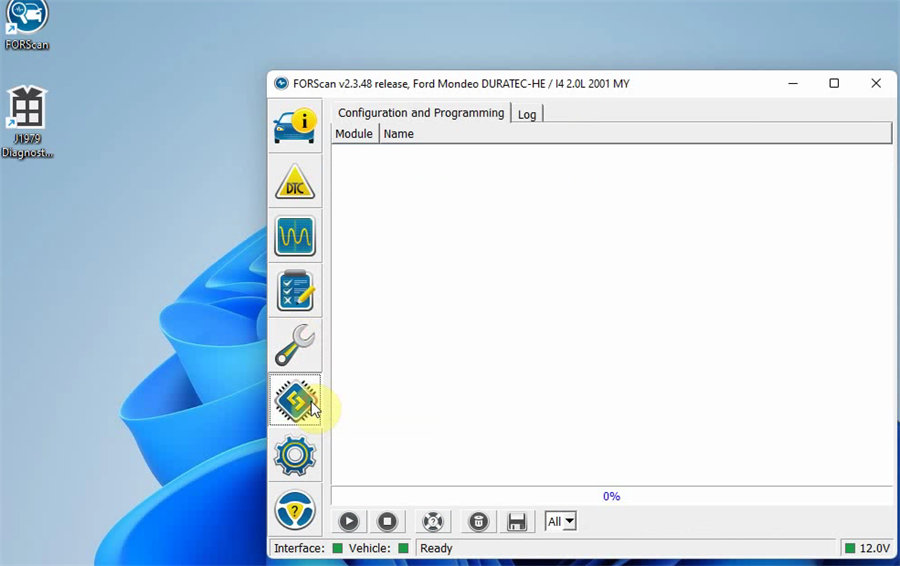
- Setting
You can see the general setting info such as language, etc and connection info.
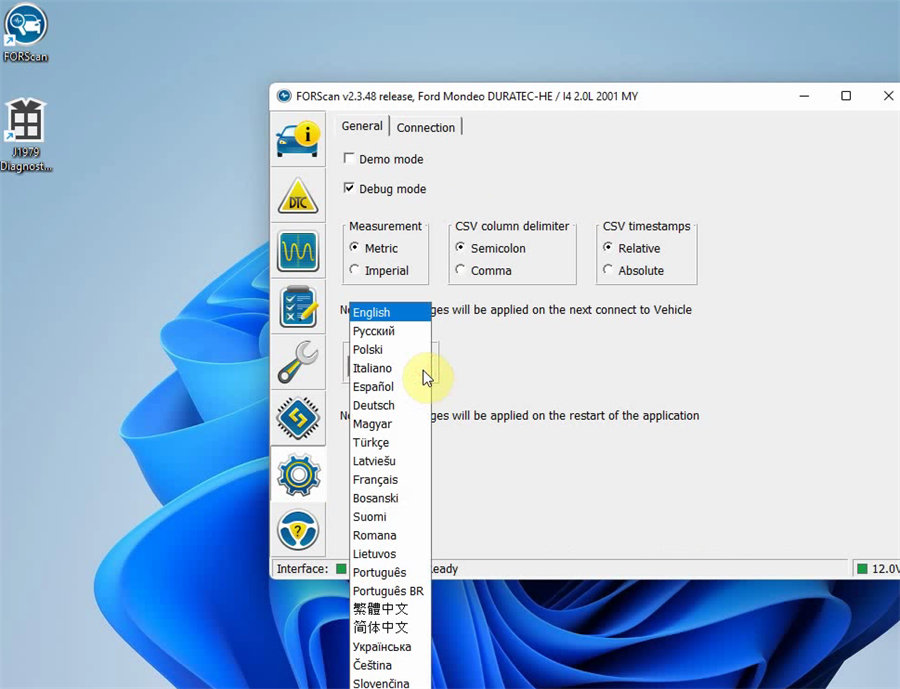
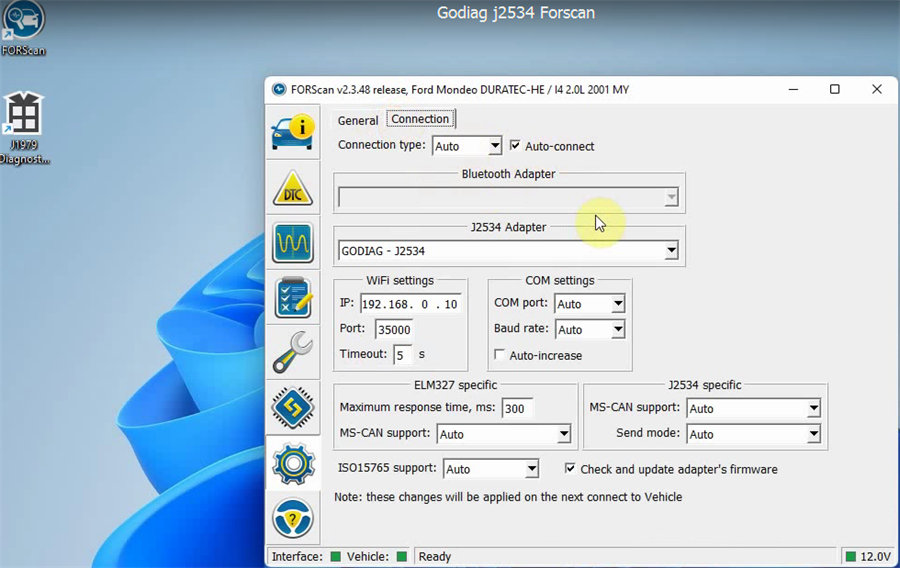
- About
You can see the related forscan software info.
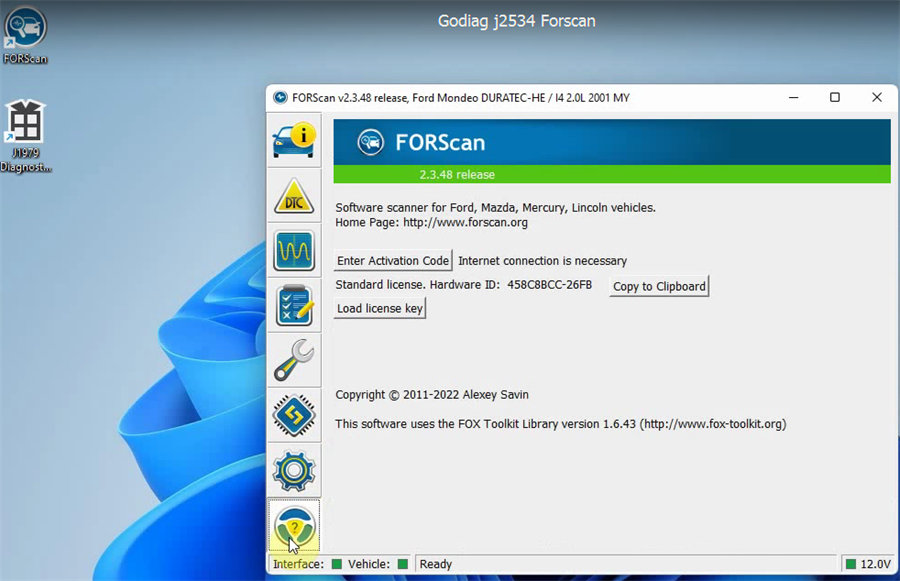
So, how to make Godiag J2534 work with Forscan software?
Before operation, it requires to download and install Godiag J2534 driver and Forscan 2.3.48 software on the PC/laptop with Win8/10/11 (32/64 bit).
During the operation, you should connect Godiag J2534 diagnostic cable, vehicle and computer correctly.
Free download Godiag J2534 driver
Language supported: English and Chinese
Language supported: English, Russian, Polish, Italian, German, Hungarian, Turkish, French, Latvian, Bosnian, Finnish, Romanian, Portuguese, Chinese, Czech, Lithuanian, Slovak and Ukrainian
After download, go to install the driver and software separately.
- Install Forscan 2.3.48 software:
Double-click FORScanSetup2.3.48.release.exe
When it appears the WinRAR license purchasing prompt, click Close to continue.
Select language>> accept the agreement
Just follow the prompts on the screen to complete the FORSCAN software installation
- Install Godiag J2534 driver:
Double-click Godiag-J1797TesterSetup_vc_x86_1v2 on the desktop
Select language>> accept the agreement and follow the on- screen prompts to complete the driver installation
After installation, the FORScan software and J1979 Diagnostic Tool V1.2 programs will appear on the desktop.
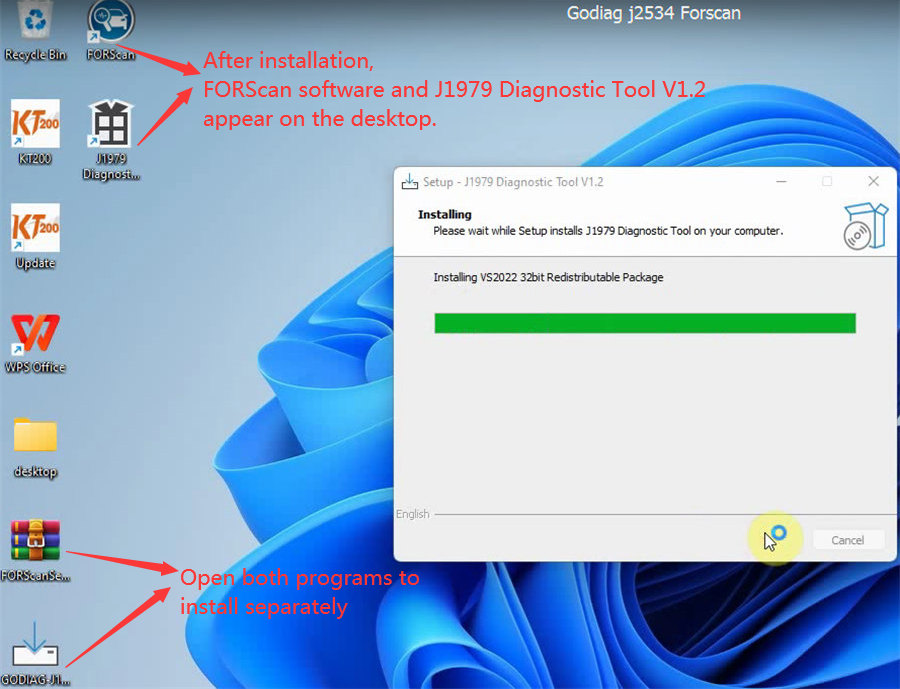
Tips: How to check if godiag j2534 driver is installed successfully
- Go to computer management>> Device Manager>> Ports (COM &LPT)
If it shows the USB Serial device (COM22), it indicates the driver has been installed.
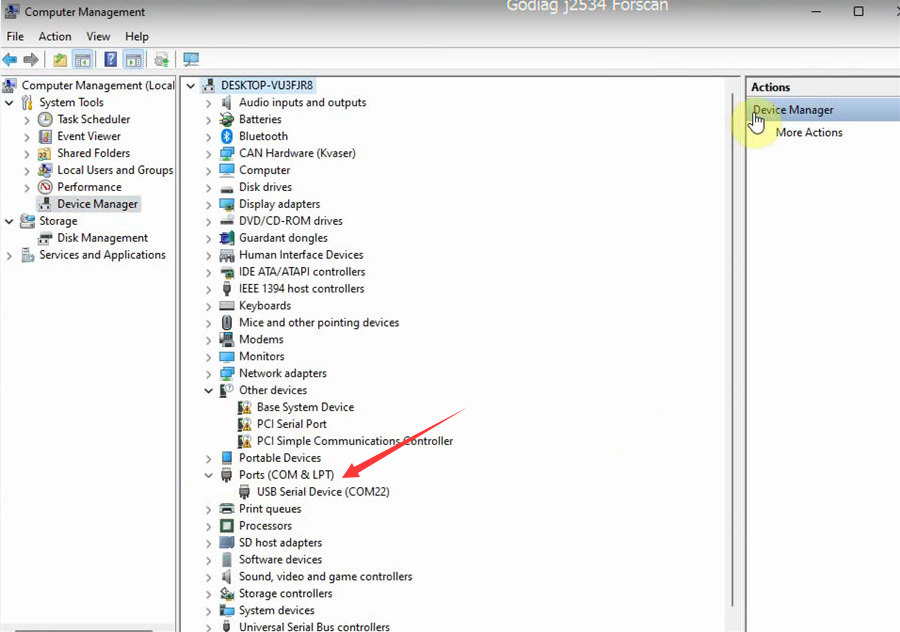
Now Forscan software is ready to use. Just open it on the desktop to perform the functions supported above.
Many customers also gave feedback that Godiag J2534 Adapter really works great with FORscan.
Please view: GODIAG GD101 J2534 Review: Works Great with FORScan