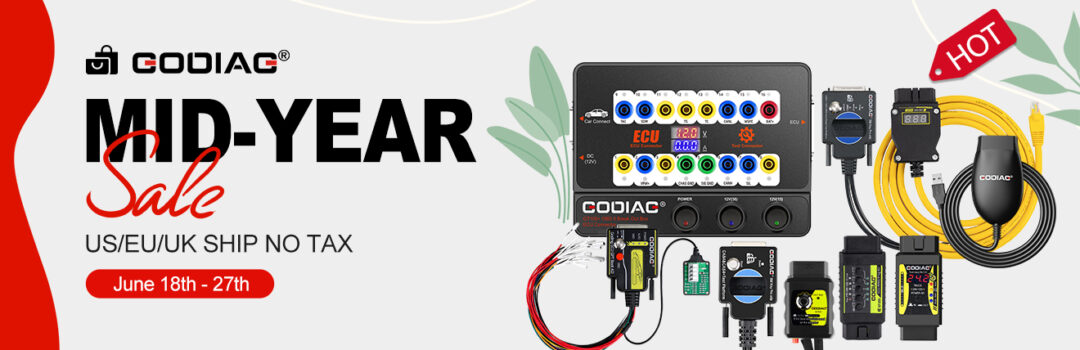Sometimes, when you use GODIAG GD201, GD202 or GD203 and enter PlayBack function, the screen will turn to blank/white screen. Don’t worry! What you need to do is update the OS system. Updating the OS software can optimize the data playback function and OS.
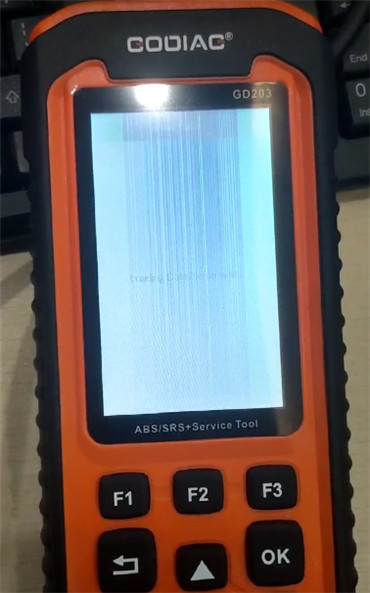
Step-by-step guide to update GODIAG OS system:
Connect the related Godiag diagnostic tool to the computer via the USB cable
Access to www.godiag.com
Click Support>> Tech Support>> Godiag GD 201 202 203 Updater Tool>> Godiag GD 201 202 203 Updater Tool Download
It will prompt ‘What do you want to do with 21070716256281632910.zip (15.1MB) From: godiag.com’.
Click ‘Open’
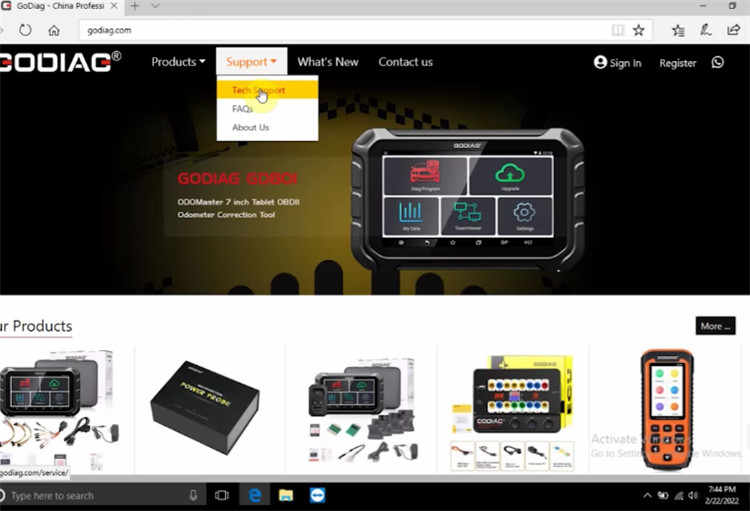
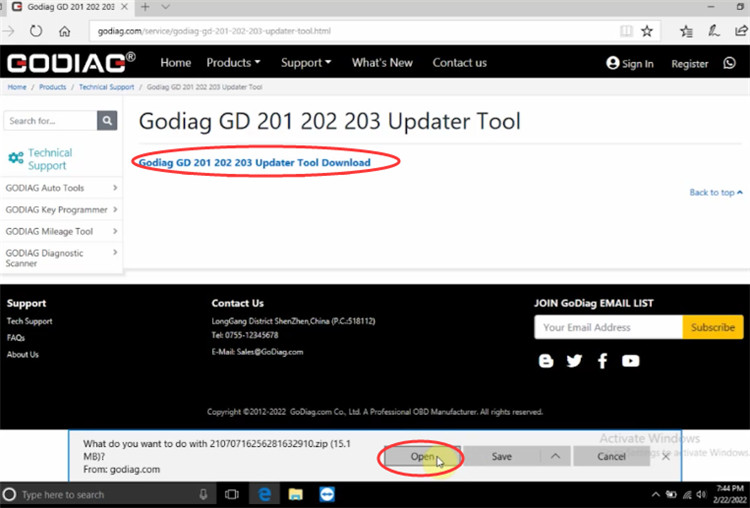
It will take approx. 4 minutes to download the updater tool.
After downloading successfully, unzip the Godiag updater tool application folder to desktop.
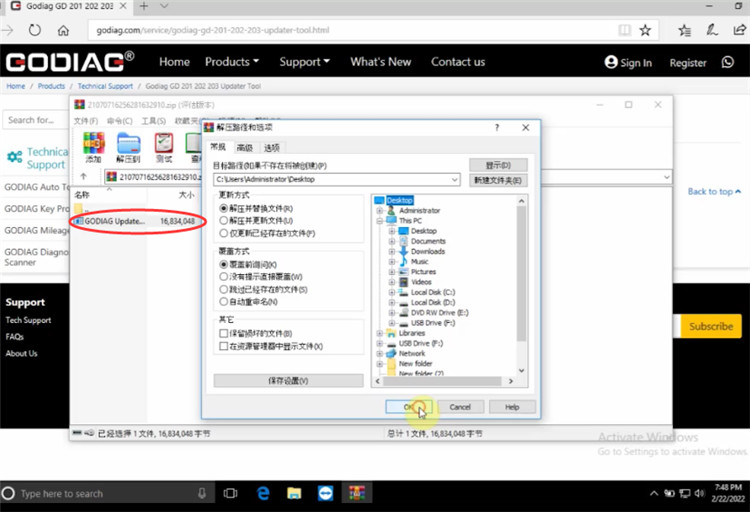
Open GODIAG Updater application
The language and install path are default.
Click ‘Install’ to continue
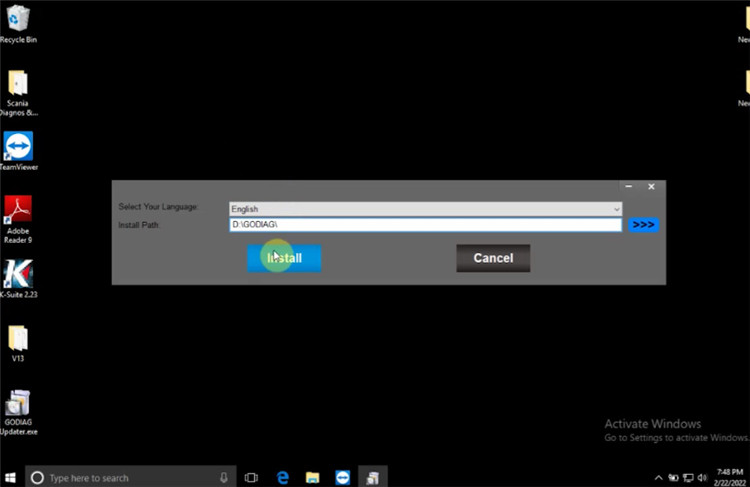
When the installation procedure is done, open the GODIAG Updater software.
Click ‘Register’ to register an account firstly

Input the following related info:
- User ID: less than 30 characters
- Password: 6-16 characters
- Confirm password
- First name
- Last name
- Country
- Telephone
Then click ‘Register’
Registration done
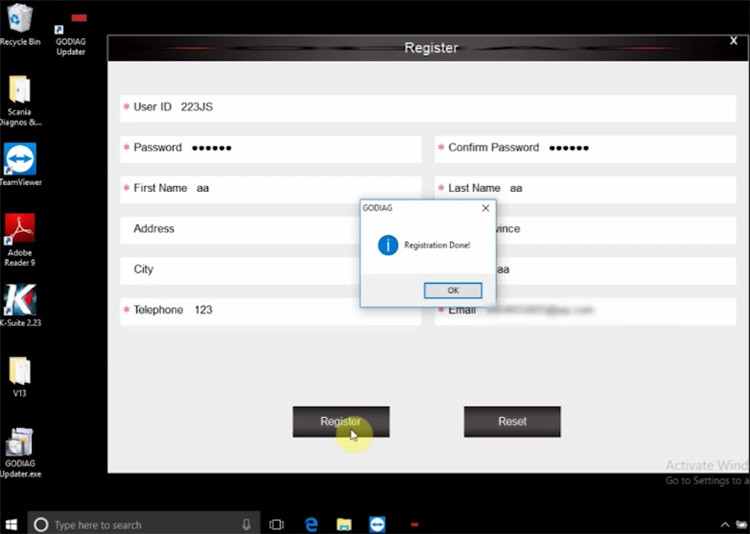
Back to the login interface
Sign in with the available user ID and password just registered
If there is nothing in the ‘My Updates’, click ‘Refresh’.
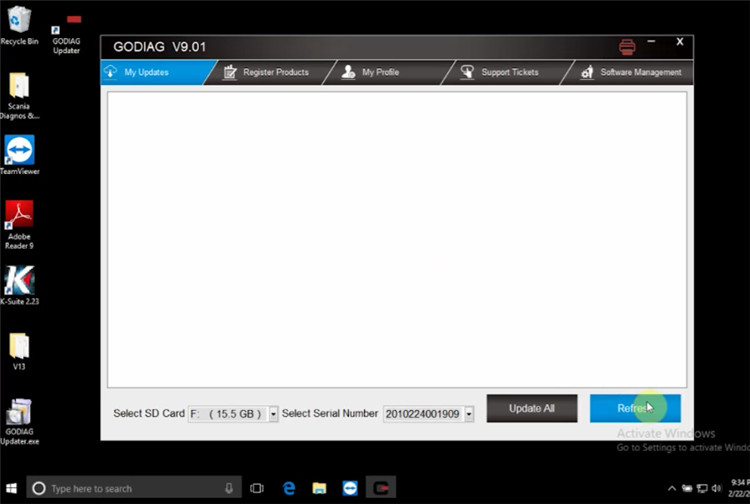
Then you can see the ‘OS-SOFTWARE’ appears on the screen.
Click ‘Update All’
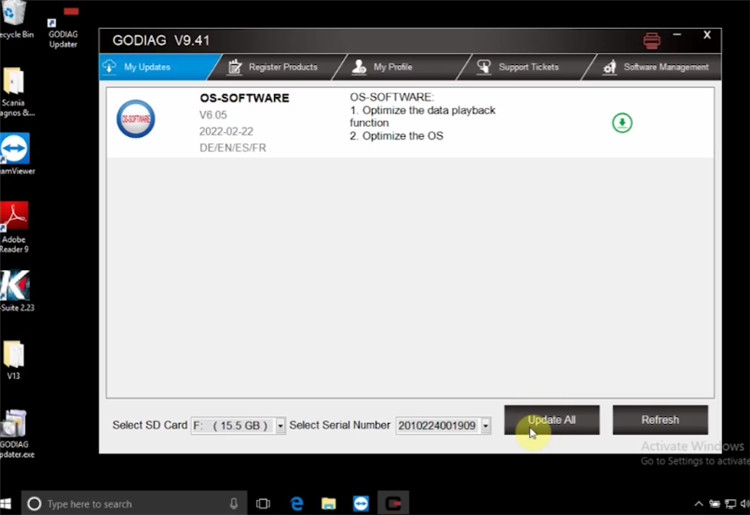
When updating software successfully, it will initialize system.
Now all car software appears, the godiag diagnostic scanner can be used normally.
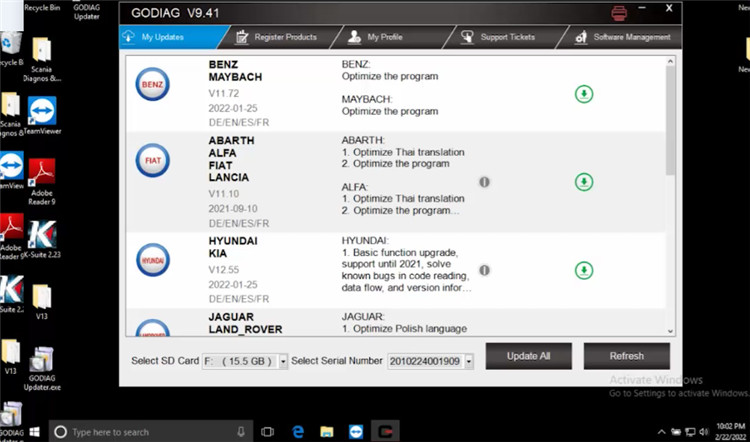
For any problems about Godiag product, feel free to contact us.
Whatsapp: +86 18086619023
Skype: GoDiagShop.com
Email: sales@GoDiagShop.com