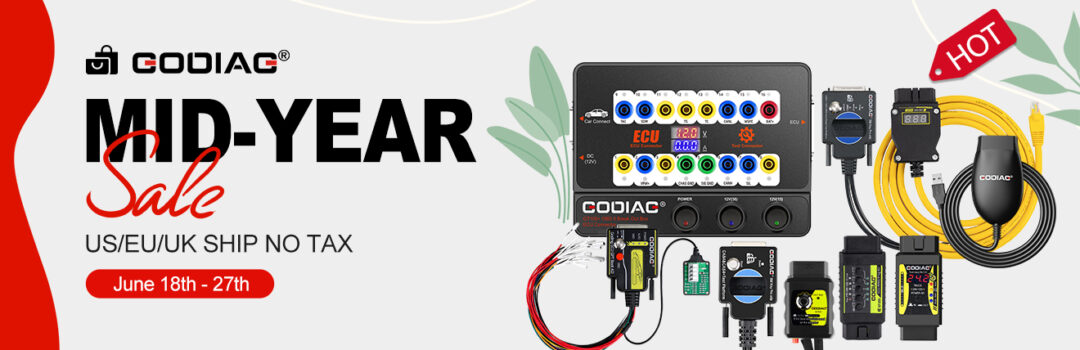Godiag J2534 is a device that works between diagnostic software and a vehicle. It supports J2534 Passthru and ELM327 mode in one device. Switch mode automatically. Most all of J2534-compatible software are supported incl. HDS, TIS, ODIS, JLR SDD, PCMFLash… and most of the ELM327 software (ELMConfig, Forscan, ScanMaster…). Here mainly share the guide to download and install JLR SDD V163 to work with Godiag J2534 diagnostic tool.

JLR SDD V163 free download link:
https://mega.nz/file/DJ4FySzY#n8sa8xFRArey0k8XeK8KAERioOmO7u7knf5DrQHAhmk
Size: 3.01 GB
No password
Language supported:
German, English, Spanish, French, Italian, Dutch, Portuguese, Russian, Japanese, Chinese, Korean
Operating system:
Windows 8/10/11, 32/64bit
Godiag J2534 Driver free download link:
https://mega.nz/file/XdJnHCiL#yiqN97AoDnuA-UEwrgeeSVPXnynsAr-GMgRa4JbPXRA
Size; 36.7 MB
Note:
Godiag J2534 Driver requires to be installed to work with all diagnostic software incl. JLR SDD software.
After downloading, directly double-click it to install.
How to install JLR SDD V16?
Open the JLR SDD2 folder after downloaded
There are 4 items inside:
- SDD_Patch
- GODIAG DriverSetup_vc_x86_1v0
- 00.002_FULL
- SDD_Patch
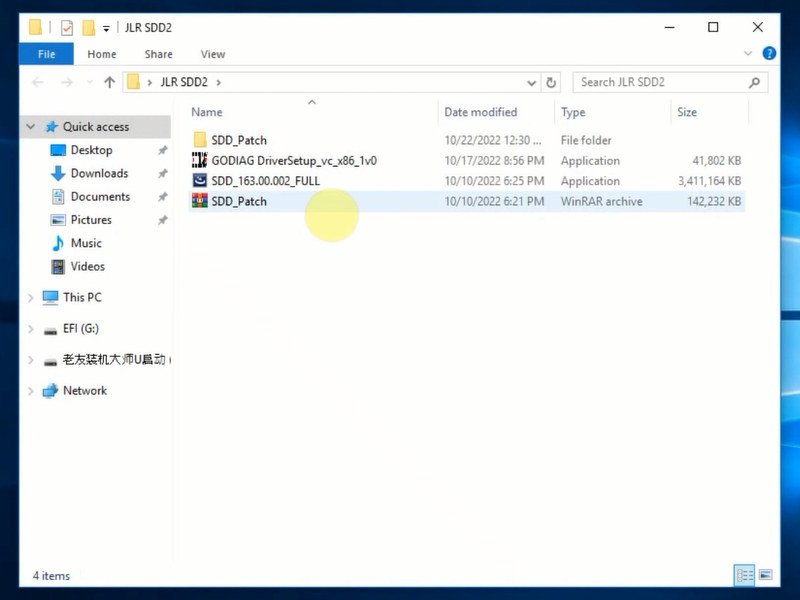
1.Install SDD 163 softwre
Open SDD_163.00.002_FULL application
Select the setup language
Agree with the license
Read the SDD and Firewall compatibility
Select the destination drive (C drive is default)
Till all languages or select any lanaguage you need
If it prompts the installed level of adobe reader is out of date and need to be updated. Just click OK to continue.
Wait a moment to install SDD software
Would you like active CGM to be the default TIP viewer?
Click Yes
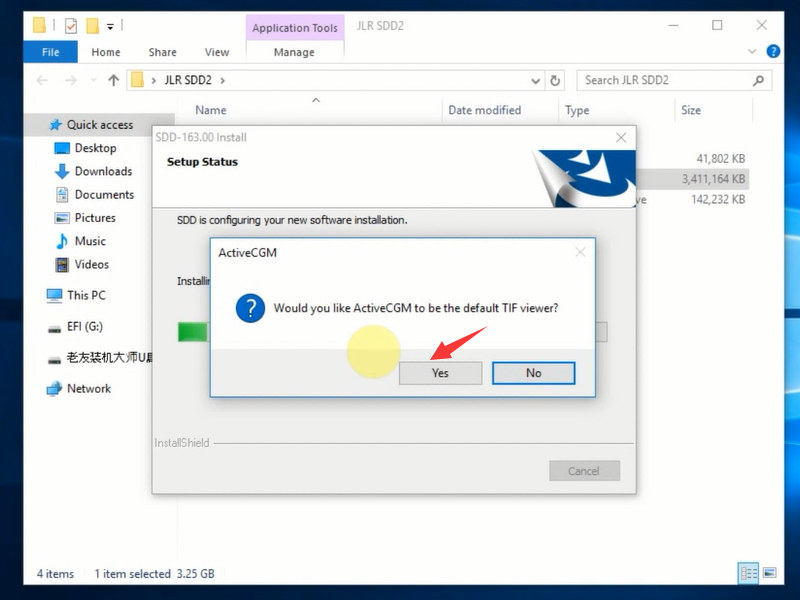
Install HV safety
Install MOXA UPort 1110/1130/1150 Windows driver Ver 1.6
SDD-163 software has been installed successfully
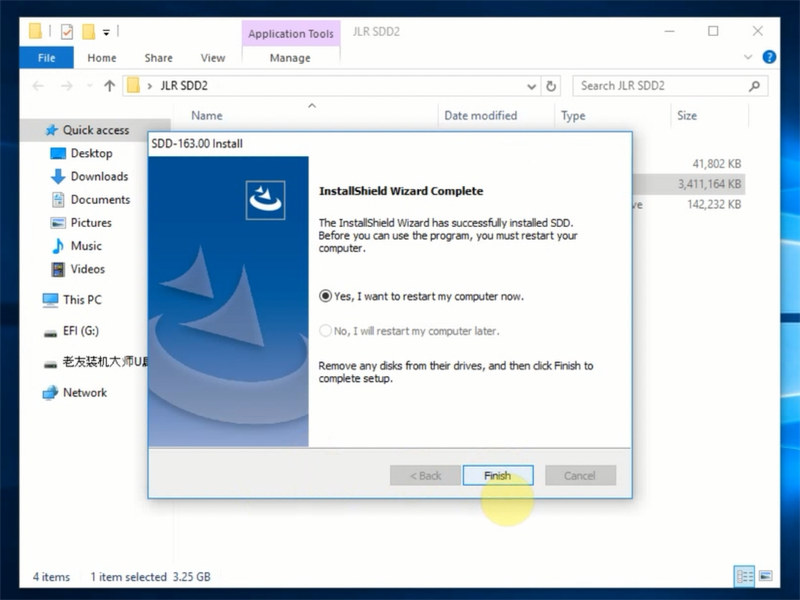
Restart the computer
- Install JLR.SDD.Offline
Open SDD_Patch folder to complete the installation below
Install JLR.SDD.Offline>> Login JLR.SDD>> Install JLR.SDD.Offline.Fix.2020.7.14
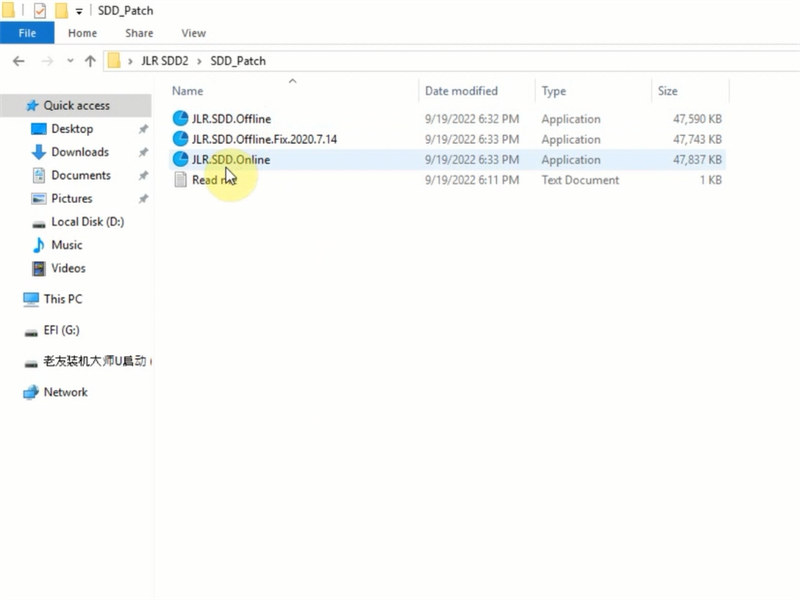
Open JLR.SDD.Offline
It’s OK
Open JLR SDD program on the desktop
Load symptom driven diagnostics
Choose home page and search settings
Set up Internet Explorer 11
Download Microsoft Edge
Note: To install the browser, you must be the PC administrator and might need to download updates to your Windows PC and restart it
Accept and download
Network connection not detected>> Click Continue
Enter TOPIx user identification (User ID) and password then press identify
Note: the user ID and password can be found in JLR SDD2/SDD_Patch/ JLR.SDD.User directory
User Authentication is successful, press continue to begin the process
The dealer details must be entered to use SDD: country, town/city, dealer name and city
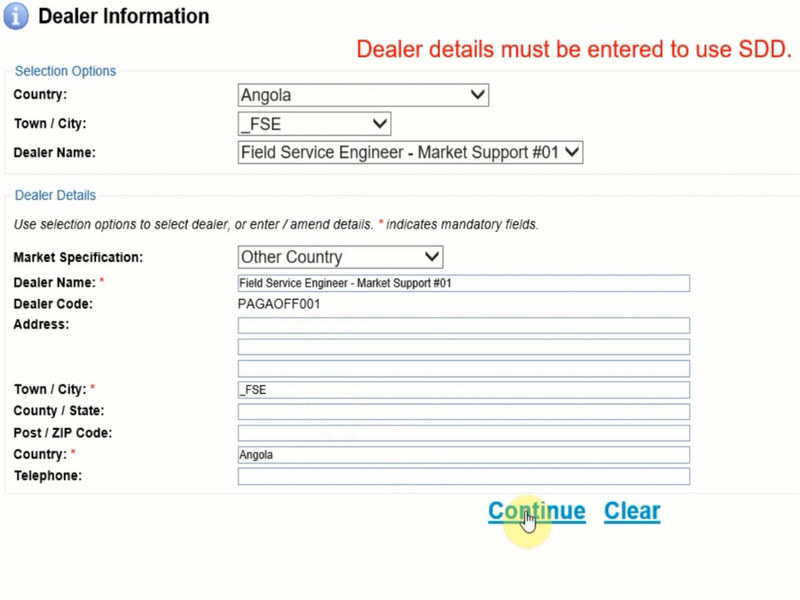
- Login JLR.SDD with user name and password
User name: y-cai1
Password: apri12012
- Install JLR.SDD.Offline.Fix.2020.7.14
Open JLR.SDD.Offline.Fix.2020.7.14 application
It’s OK
Open GODIAG DriverSetup_vc_x86_1v0 application
Select setup language, destination location, components
Then ready to install
Install GODIAG J2534 Driver successfully
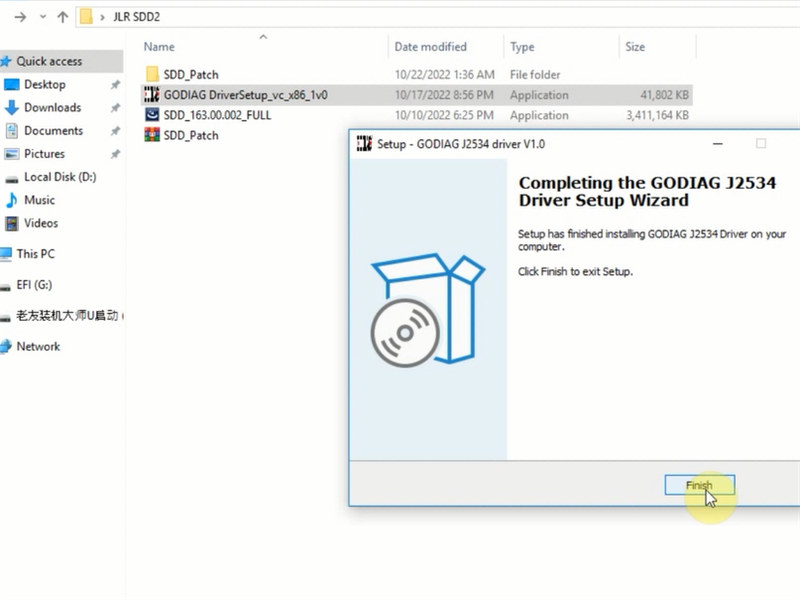
How to use Godiag GD101 J2534 and JLR SDD software?
Connect Godiag J2534 diagnostic cable, vehicle, and computer

The device USB Serial device (COM4) has completed setup
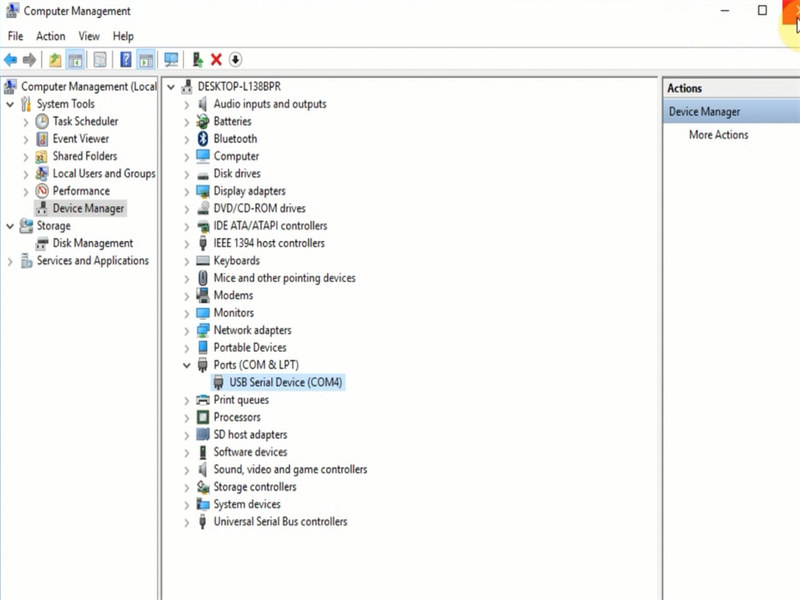
Run JLR SDD software
The Godiag J2534 device is connected and ready for use.
Pay attention to the warning
Enter the vehicel VIN manually to identify vehicle
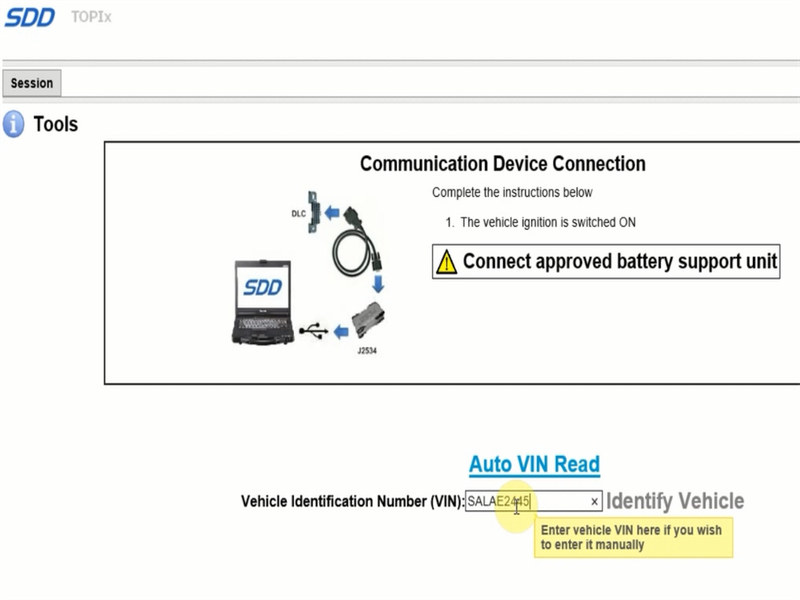
If the vehicle is unknown, select the instrument cluster type: high line or low line, then save the change
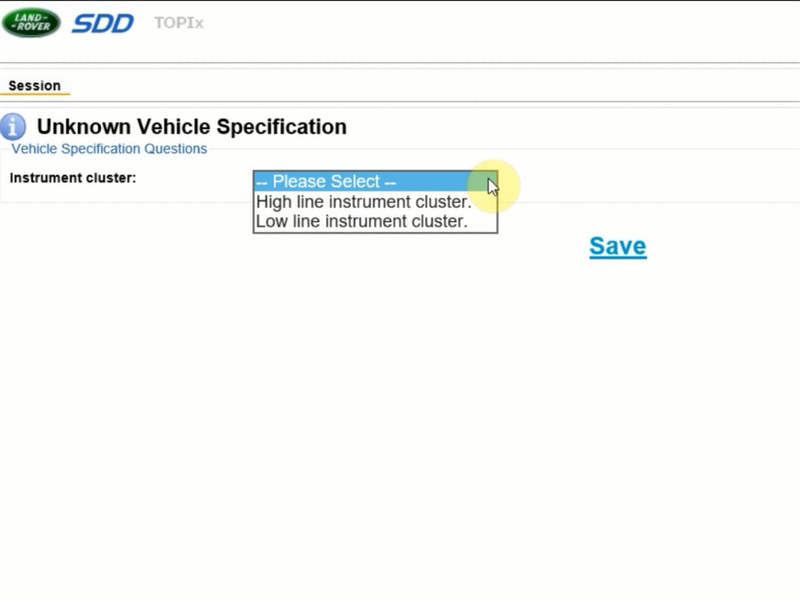
The amount of as-built files will need to be downloaded, click Next
Select the session type to continue, such as diagnosis
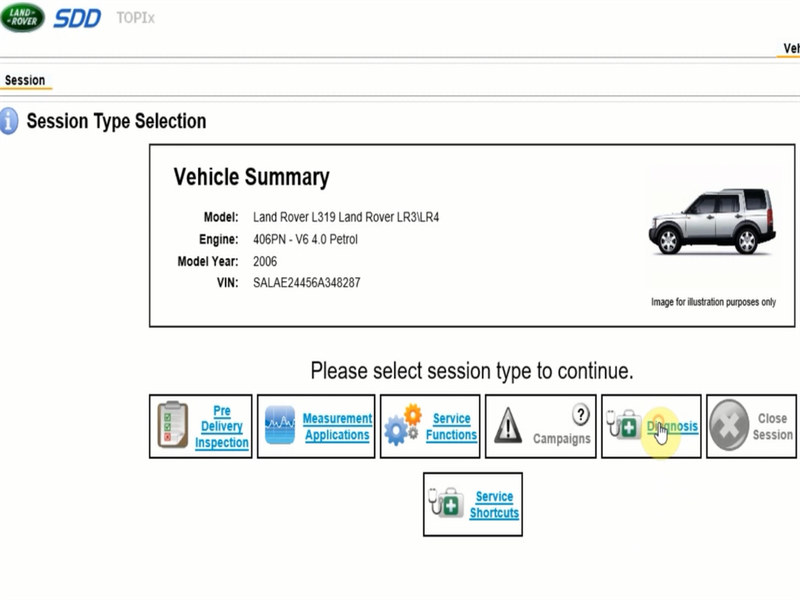
Then select symptom, such as powertrain>> engine system>> engine cooling>> cooltant contamination
Right click the module and click the action icon to view DTCs
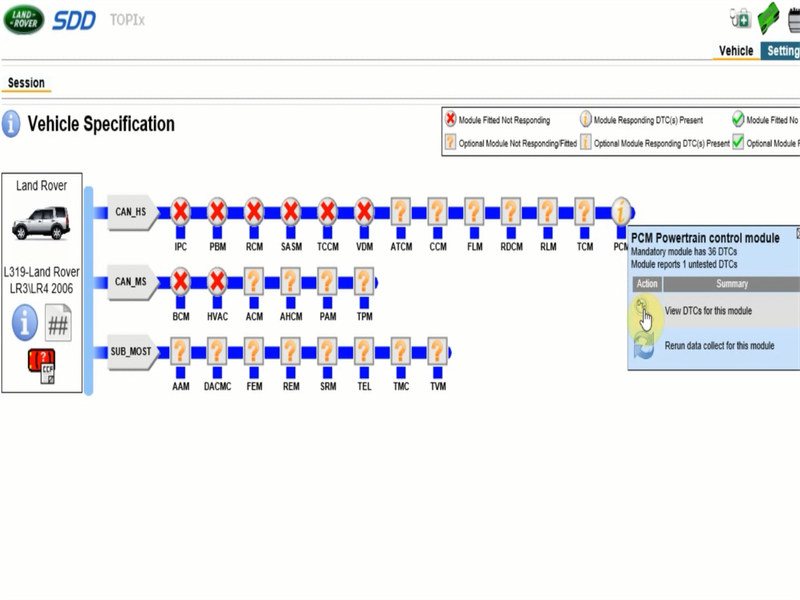
Select market specification and save to display event chart
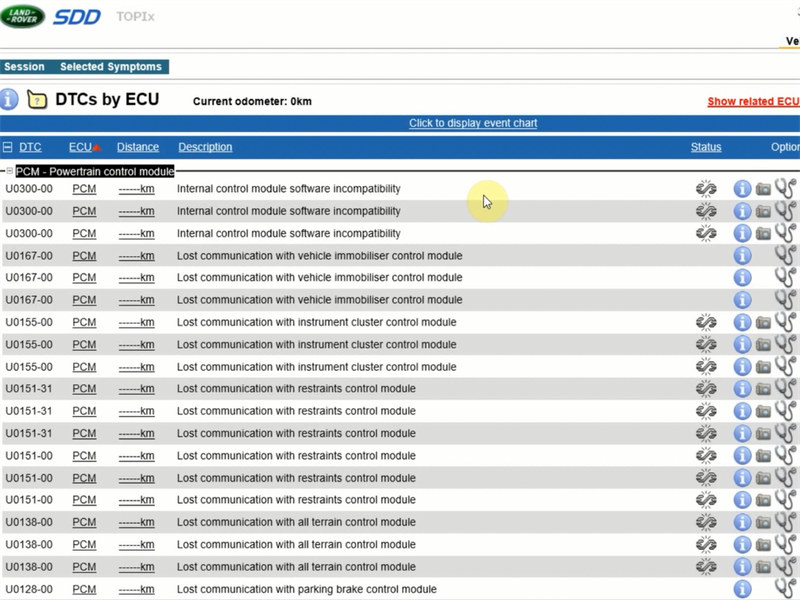
Done!